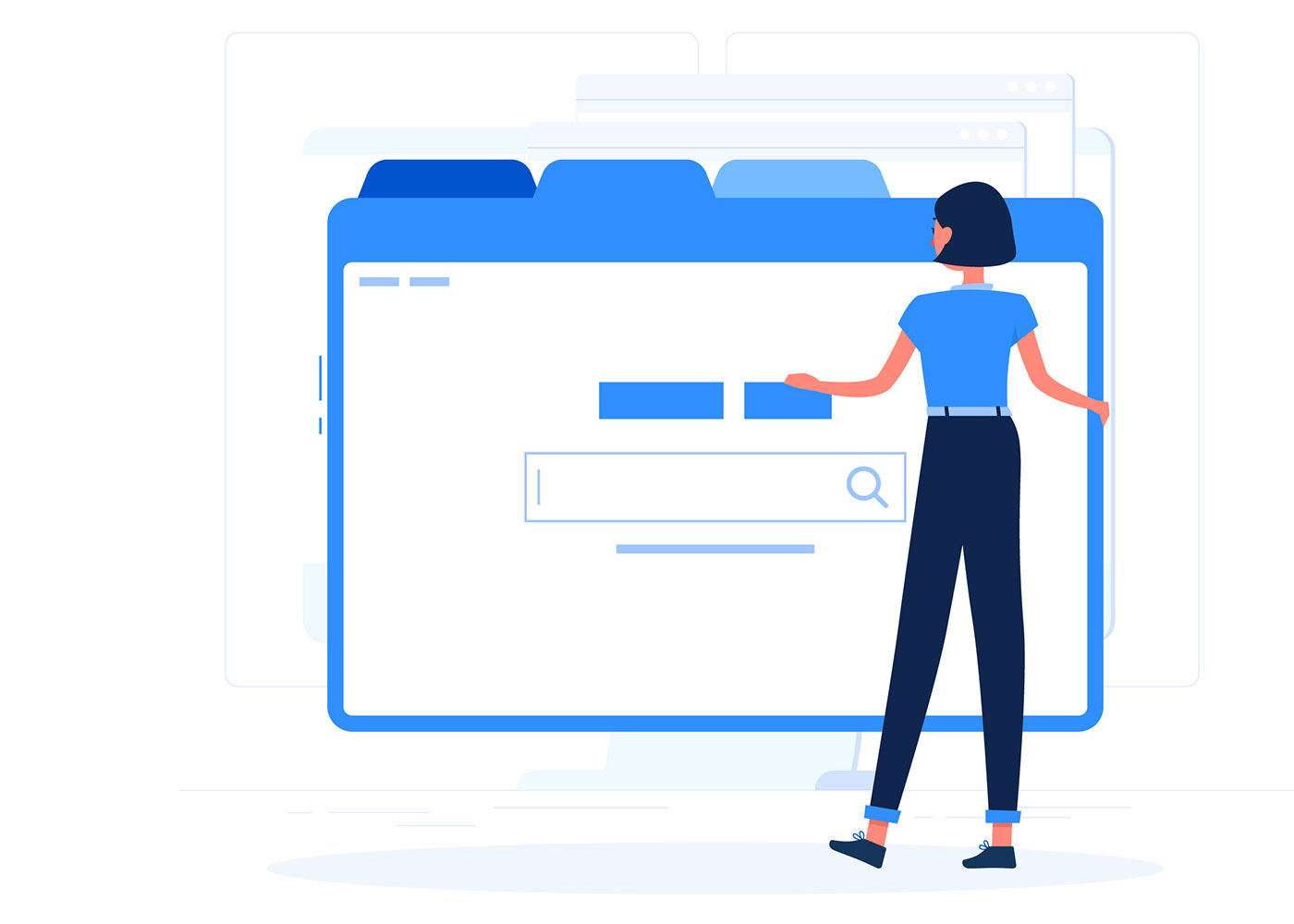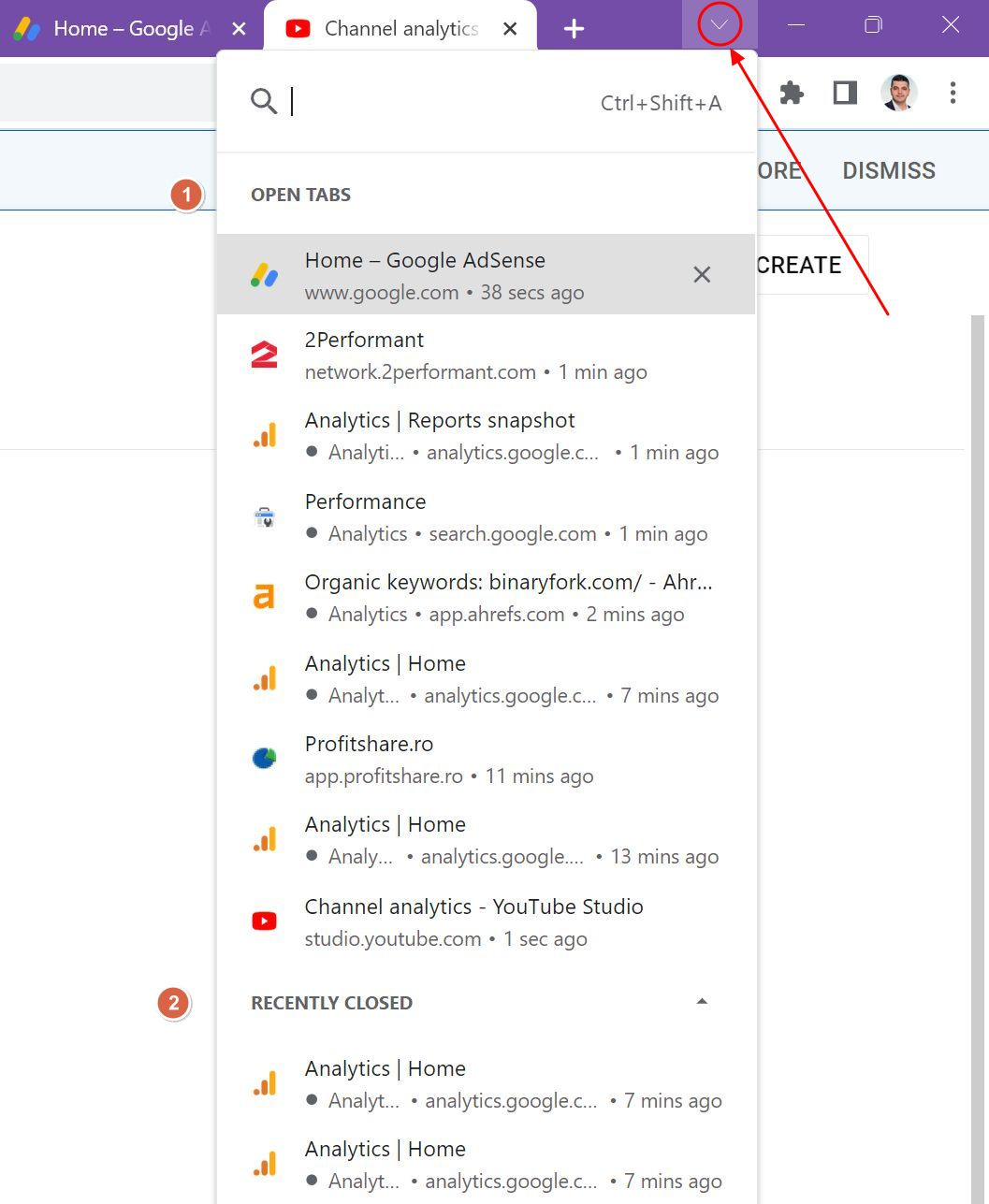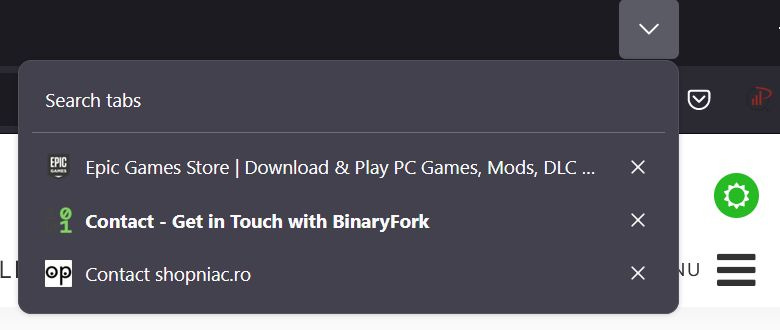Do you have a lot of browser tabs open? Here’s how to quickly search them
Most modern browsers offer a fast way to search in all your open tabs list.
I’m someone who uses four separate virtual desktops where typically there are quite a few browser windows open. Each window has its own list of tabs. Doesn’t sound terribly complicated, but when you have at least 50-60 tabs open at one time it becomes hard to keep track of what website is open in which windows and on what virtual desktop.
By the way, I use this convoluted method as a way to separate work projects and my personal life. I’m not that old, so I can still keep track where everything is open, for the most part. I’d say 95% of the time my method works exactly as expected.
The other 5% are the tabs I open when I research something or the tabs I keep as a “read later when I have the time” list.
For these hard-to-find tabs I use Ctrl + Shift + A.
What does Ctrl + Shift + A do?
This is a keyboard shortcut that will bring up a list of currently opened tabs in your browser. Not only you can search through the list of all the tabs, in all the browser windows, but you can also find a list of recently closed tabs at the bottom of this list.
How you use this shortcut
You select one of the browser windows, press the three-key combo and a small overlay window will show on screen.
Here’s how it looks like in Edge:
You have two options:
Show method - scroll through the list and click on the tab you are looking for once you spot it.
Quick method - start typing immediately either the title of the tab or a part of the website URL address. The list will sort itself immediately.
Once you click a tab from this list you will be automatically moved to the virtual space where the browser window is located, and the tab will be automatically selected.
If you’re using Chrome, you will notice a small arrow on the top-right area of the app window. Clicking that will bring up the same menu. No need to remember the shortcut.
Limitations: the keyboard shortcut is only available in Chromium based browsers (Chrome, Edge, Brave…). Also, if you’re using Incognito Mode, you will not see any of the tabs open in the normal browser windows. This last part is by design.
If you’re a Firefox fan, there’s also a down arrow you need to click. It’s at the top-right of the title bar, and will open the list of opened tabs, but not recent tabs. You can also search in this list, but what’s interesting is that you can also close each tab individually from here.
Other useful tips you may have missed
Reopen any recently closed browser tab: if you have closed a tab by mistake, you can use Ctrl + Shift + T to reopen the last tab. Keep pressing this shortcut and you will reopen the next tab in the list, and so on, you get the point.