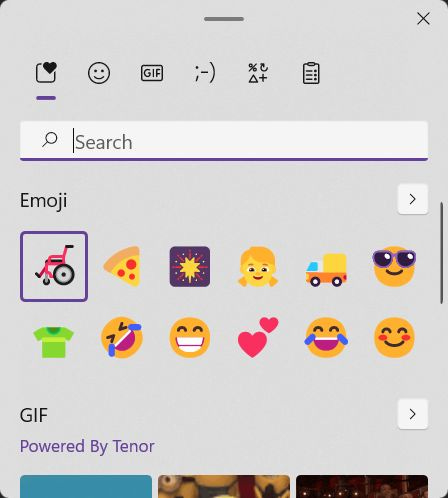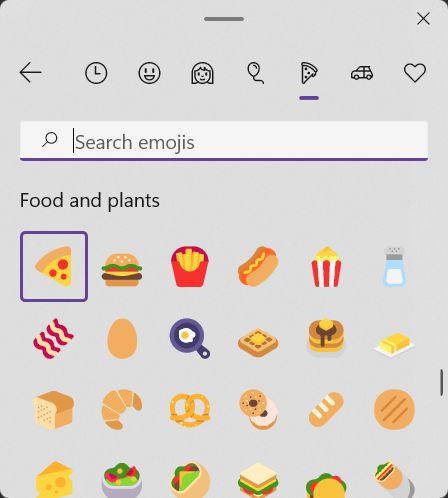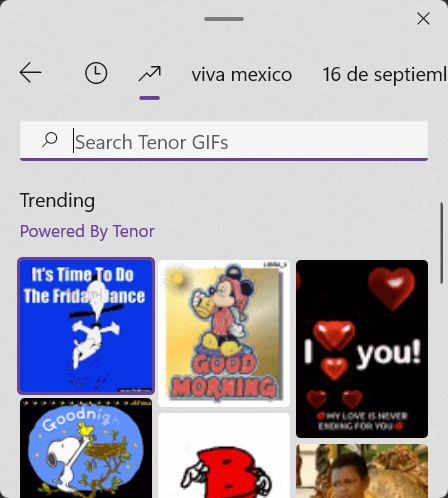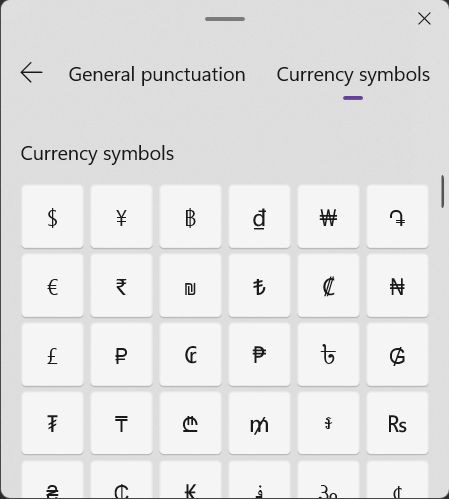Insert emojis and special characters you can’t find on your keyboard
Windows 10 and Windows 11 include a hidden emoji panel filled with a lot of fun and useful symbols you can use on the spot.
Microsoft has the habit of adding stuff to their operating system without actually advertising these features. The emoji panel is one such option. I first discovered it in Windows 10, but it’s also part of Windows 11. My discovery was purely accidents: I was pressing the wrong keyboard combination when I first saw this thing pop up on my screen, over all open apps:
I clicked outside this popup, and it disappeared immediately, so I had to redo my steps and try to find out what it was. So, I kept pressing the Win key plus the punctuation keys near Enter until I found the two shortcuts that will bring the emoji panel on screen:
Shortcut 1: Win + ; (Semicolon)
Shortcut 2: Win + . (Period)
I don’t know why Microsoft decided to use two shortcuts for the same utility, but there are two, the ones mentioned above.
How the emojis and special characters work
This is pretty straight forward: (1) you place the cursor where you want to insert something, (2) press the keyboard shortcut, (3) scroll, or search through the panel, finally (4) click on the item you want to add, and it will automatically be inserted at the cursor position.
You can keep clicking on items and they will be inserted at the cursor.
👌🤦♀️🏀
The panel will disappear automatically if you click outside the floating panel window. You don’t need to actually click on the X button.
What can you insert from the emoji panel
I call it the emoji panel, but it’s more than that, much more. These are just the emoji types:
Smiley faces and animals
People
Celebrations and objects
Food and plants
Transportation and places
Symbols
Then there are GIFs from Tenor, Kaomoji, Classic emoticons, Symbols again (actually they’re special characters) and finally, the Clipboard history tab, which I’ll write about in a different post/newsletter because it deserves a closer look.
I want to just briefly mention the symbols panel, because it allows you to insert quite a few special characters that are normally found in the Character Map utility. I much prefer using this method than resorting to Character Map.
€℃®Ĉ⇏¾⨶Ω
The symbols are grouped in the following sections.
General punctuation
Currency symbols
Latin symbols
Geometric symbols
Math symbols
Supplemental symbols
Language Symbols
Given how many they are it’s quick handy to have them split in categories.
Limitations: all these items you can paste from the emoji panel are dependent on the program you’re pasting them into. Don’t expect to be able to insert GIFs in a TXT document you edit with notepad. Also, the actual appearance of these emojis and emoticons may differ because it’s also subject to the program you’re pasting to.
I suggest you explore this emoji panel, I’m sure you’ll find a use for it, even if you’re not the type of person who sprinkles messages with emojis. Sometimes you just need to type € symbol…
Previous tips you may have missed
Search open tabs in your browser: pressing Ctrl + Shift + A in Chrome/Edge will let you search in the list of currently open tabs and the last closed tabs. Never again you’ll have to figure out where you have opened that one particular website.