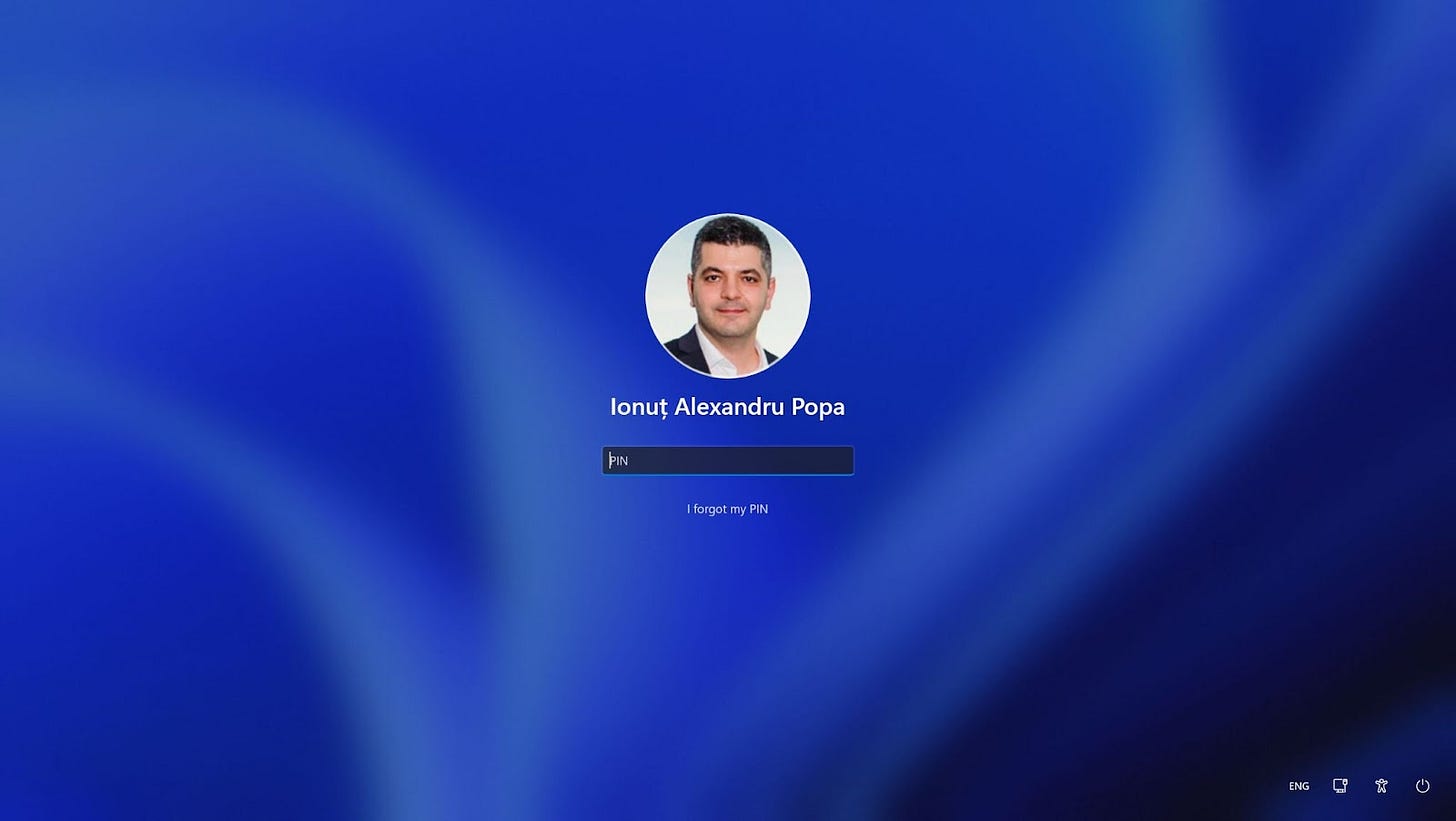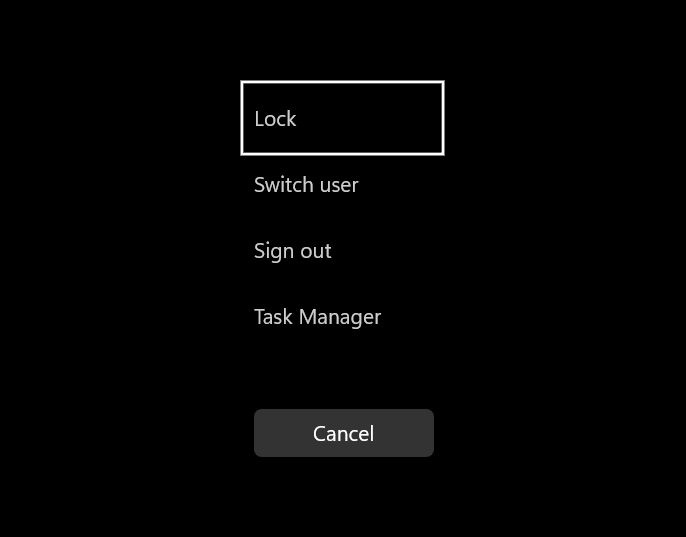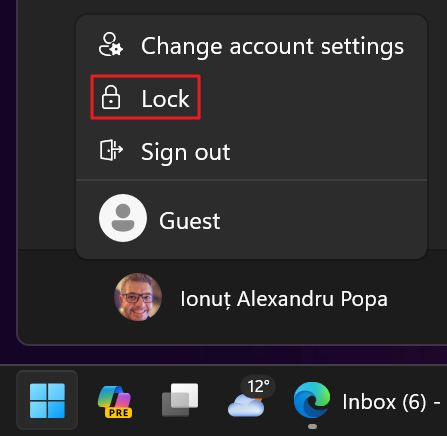Lock your PC temporarily when you leave
You can block access to your computer when you’re away with a simple keyboard shortcut.
Let’s imagine you work in a place where you’re surrounded by lots of people. Maybe they’re colleagues at the office, clients in a meeting you’re attending, or people buying a latte from your favorite coffee place.
You need to leave your laptop unattended for a few moments. Of course, you don’t want others to have access to your PC.
What do you do?
No, please don’t log off or shut down your computer. All apps will stop, and you will have to restart, log in, launch apps, open all previous documents. It’s a waste of time.
You need to lock your computer.
What does the computer lock do in Windows?
Locking your computer keeps apps running, downloads… downloading.
What a computer lock does is load the login screen on top of everything else. You will need to reauthenticate to access your computer again. This means reentering your account password, Hello pin, show your face, swipe your fingerprint, or whatever you use to protect your account with.
Use the Win + L keyboard shortcut to quickly lock your Windows PC
I’m going to cut to the chase. The quickest way to lock your Windows PC is to use this keyboard shortcut: Win + L. It’s easy to remember if you remember that L means “lock”.
In two seconds, you can lock your PC before you walk away. No excuse not to do it.
The shortcut works everywhere, even when you are in a game, as long as you haven’t disabled the Windows key (some keyboards allow you to do that while you game).
Other ways to lock your computer
There are other ways to lock your PC, but I found this shortcut to be the fastest one. I’ll tell you about two other options, and why you would want to use them instead:
You don’t want to learn another shortcut: press the famous Ctrl + Alt + Delete combination and choose Lock from the menu.
You don’t want to use the keyboard (for some reason): click on the Start button, then click on your account name and image, select Lock from the overlay menu.
Previous tips you may have missed
If you need to paste text from one document to another, but don’t want to keep the source styling you can paste as plain text using the Ctrl + Shift + V keyboard shortcut. It works in most programs and will just paste the text content, without formatting.