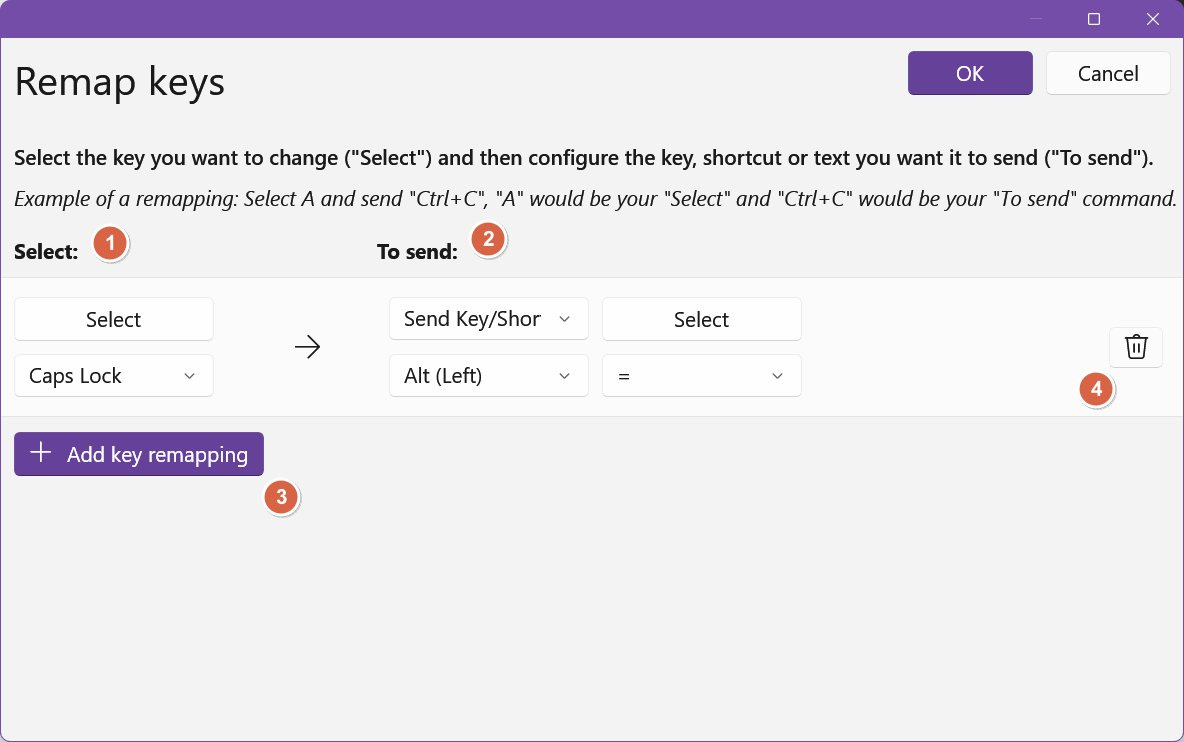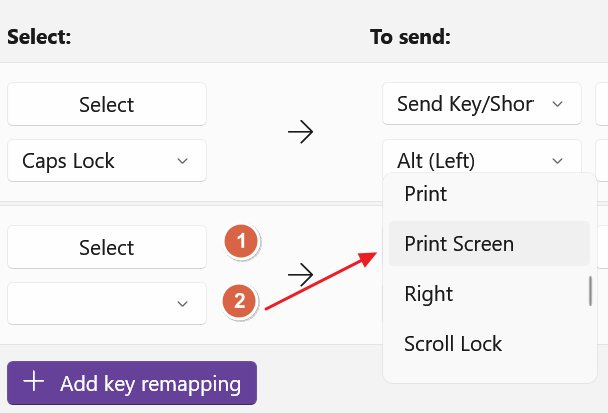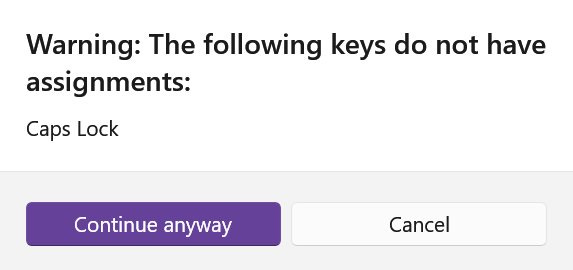You can remap keyboard keys to fix a bad layout or give useless keys a new life
If you have a bad laptop keyboard layout with a free utility like PowerToys you can change the function of any key.
I’m a fan of the 75% keyboard layout. I don’t like full size keyboards because using one puts the mouse too far to the right. And I don’t want my hand to travel too much from my mouse to my keyboard.
I learned to live without a numeric pad, but what I can’t live without is my PrintScreen key, home, end, and page up, page down. I use these all the time and most 75% layouts either don’t have these keys, have them placed in a weird spot, or use a combination with the function key (Fn) to make them work.
I hate that as much as I don’t like laptop keyboards that use a non-standard layout. Since most of them do, I always resort to changing the function of the keys to match a layout I’m used to.
Yes, you can change the function of each keyboard key, and there are plenty of free utilities you can use to remap your keys. I’ll show you next how to use PowerToys to fix your bad keyboard layout.
No, it is not dangerous and doesn’t require serious tech skills to do it.
How to remap keys to fix a bad layout
First, download and install PowerToys from here. Once you’re done, launch the app.
Use the left side menu to navigate to the Keyboard manager. By default, this module is disabled, so click on the toggle next to Enable Keyboard Manager.
This will turn on the remapper, but it won’t actually do anything unless you add a few remapping pairs.
For the purpose of this guide, we’ll be using the Remap a key section to add a few pairs of remappings.
Note: if you’re using the Remap a shortcut module, it’s possible to remap entire shortcuts, not just individual keys.
Once you open the keys remapper a new popup will show up, with four basic options:
Select a key to replace.
Select the key (or shortcut) to replace the original when it is pressed.
Add a new pair of remappings.
Delete an existing pair of keys.
There are two ways to select a source or a target. The slow one is to select the key from a long list of possible keys. This is useful if you want to select keys that are not present on your keyboard.
The fastest way is to click on any of the Select buttons, then press the keyboard you want to select as source or target. You will immediately see what you pressed in this popup window.
As a target for any remapping, you can use a single key or a shortcut that begins with any modifier key (Ctrl, Shift, Alt, Windows key).
Add all desired remapping now.
Note that while you are in the remapping window your keyboard will work normally, and the remappings become active only after this window is closed.
If you left any of the existing keys inactive (aka you will not be able to press them), you will get this warning popup:
Closing the remapper will activate all pairs and the entire list summary will be displayed in the Keyboard Manager module.
I suggest you test your remappings while you’re here. Make sure everything works, especially the modifier keys that exist in left or right configurations (Alt, Ctrl, Shift, and the Win key). These can prove problematic for PowerToys.
Above you’ll find the configuration I use for my ASUS ROG gaming laptop. This model has a set of multimedia keys to the right that’s excellent for adding the keys I need. It’s not like I’m using the multimedia keys too often.
If you change your mind, you don't have to remove your remappings. Just disable the Keyboard Manager module from PowerToys. With a simple toggle switch you can disable or enable all remappings.
Now that we’re done, I suggest you take a closer look at what PowerToys can do. There are plenty of useful modules. Some of them I already covered on PC is Dead, Again. Some are more niche, but I’m sure you’ll find plenty of useful stuff you didn’t even know existed.
If you find something cool, consider leaving a comment with your favorite PowerToys utility. I’m curious what you’re using it for.
Previous tips you may have missed
What I hate more about installing Windows is having to reinstall and configure all my apps. If that’s something that is bothering you too, here’s my simple method for synchronizing small utilities between all my systems.