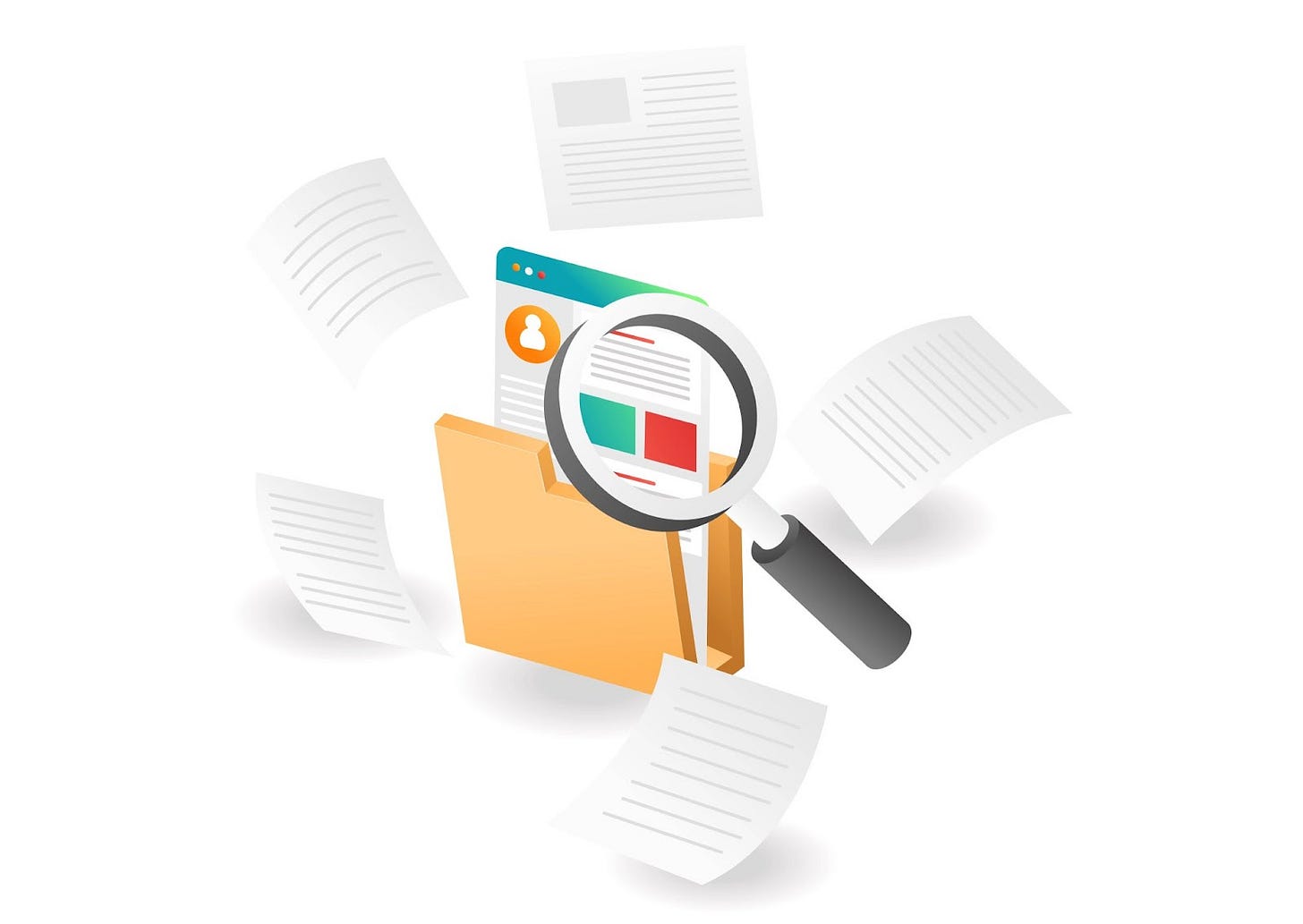Zoom In or Out in (nearly) any application with the keyboard
Adjusting the zoom level in a document or image is faster if you know these keyboard shortcuts.
Sometimes text is just too small. It's not your vision, or your monitor, so making documents bigger by zooming in is something most programs support. Not only that, but there are keyboard shortcuts that will help you zoom in and out much faster than using the application menus or interface zoom controls.
Since I'm a fan of keyboard shortcuts I'll show you next how to adjust the document zoom level using only the keyboard.
Universal keyboard Zoom shortcuts
In total there are four Zoom shortcuts that you can use. One of them involves using the scroll wheel, and that's the one I prefer to use.
Ctrl + Plus (+): zoom in one step.
Ctrl + Minus (-): zoom out one step.
Ctr + 0: reset zoom level to the app default (usually 100%).
Ctrl + scroll wheel: zoom in and out.
* On a Mac use Command instead of Ctrl.
From my testing these work in all browser tabs, in Google Docs (where they only zoom the document contents, not the interface), Notepad++, and other programs that support zooming. You'll find it cool that browsers will remember the zoom level you set for each site independently. No need to readjust the zoom level when you revisit a website.
Despite the fact these shortcuts don't work in all programs, I have included them in my list of universal keyboard shortcuts. Most programs support them, so learning the Zoom shortcuts will help you work faster.
Limitations (by design): it's important to understand that these zoom shortcuts will only zoom the documents open inside the app, not the program interface. If you're looking to make the application interface buttons and Windows elements bigger you need to adjust display scaling. I wrote a guide on how to adjust scaling on BinaryFork if you want to check it out.
There's always an exception to the rule
…and that exception is Microsoft Office. I don't know why these shortcuts don't work in Word, Excel, PowerPoint, but they don't. You have to press Alt + W, then press Q, then select the zoom level, then close the small window. Or just use the mouse to click the bottom-right slider. Either way, it's not as fast as using keyboard shortcuts.
Microsoft promised last year that it's going to bring these Zoom shortcuts in Word, so depending on the version of Microsoft 365 (formally known as Office 365) that you are running you may already use these keyboard shortcuts. Keep in mind that's just for Word, not the entire suite of Office apps, at least for now.
Previous tips you may have missed
It's still possible to visits sites that are no longer online. You can do it with the WayBack machine, one of the oldest Internet libraries. Besides a comprehensive archive of new and old websites, you can find a lot of free multimedia materials in the Internet Archive.