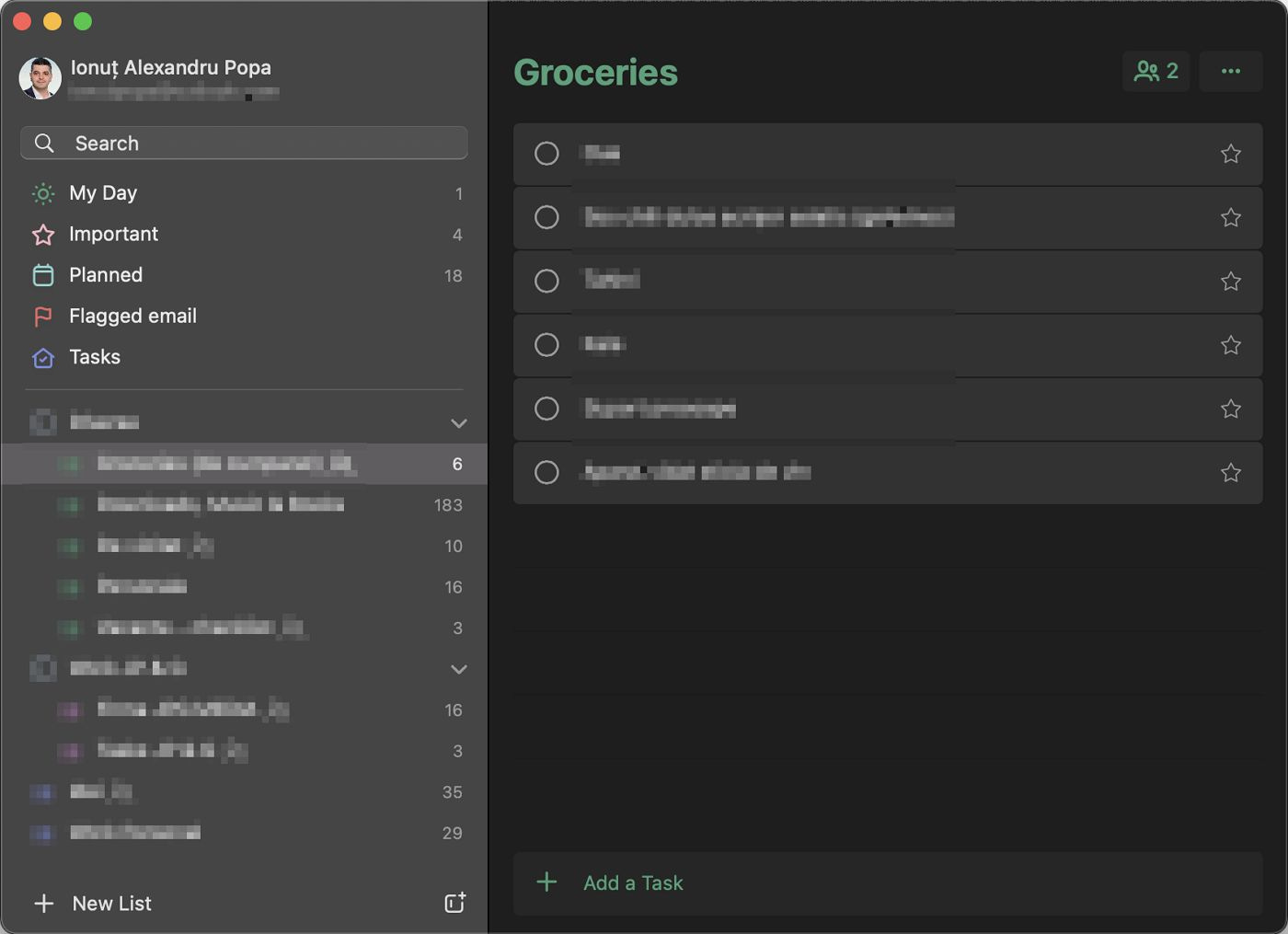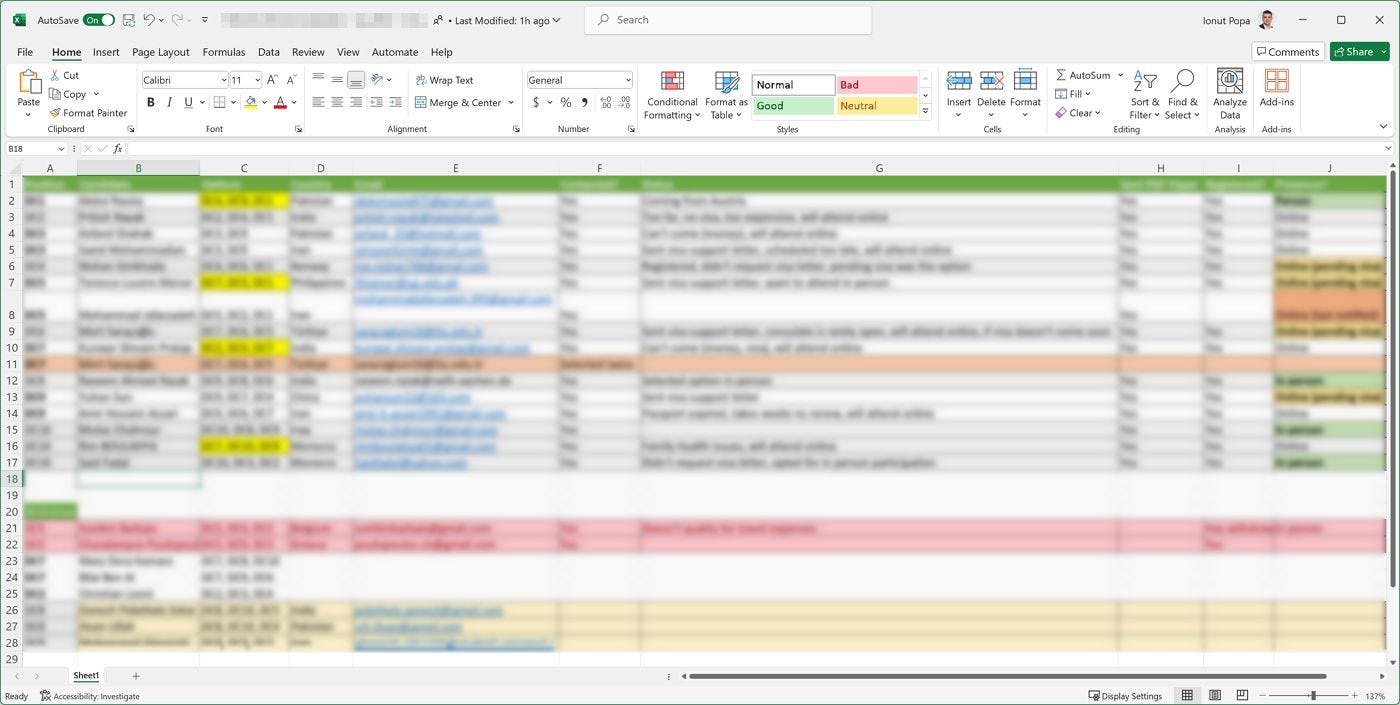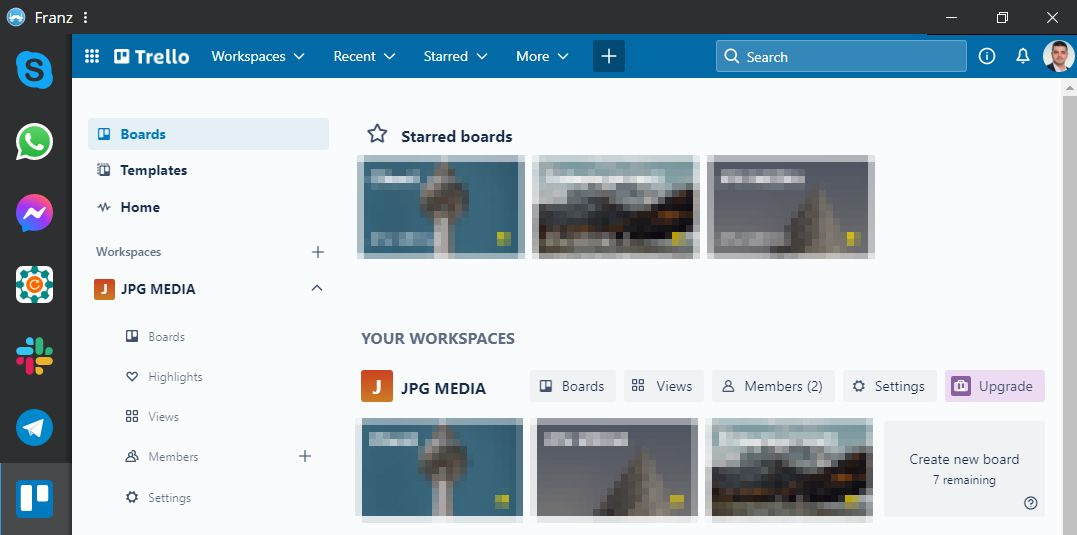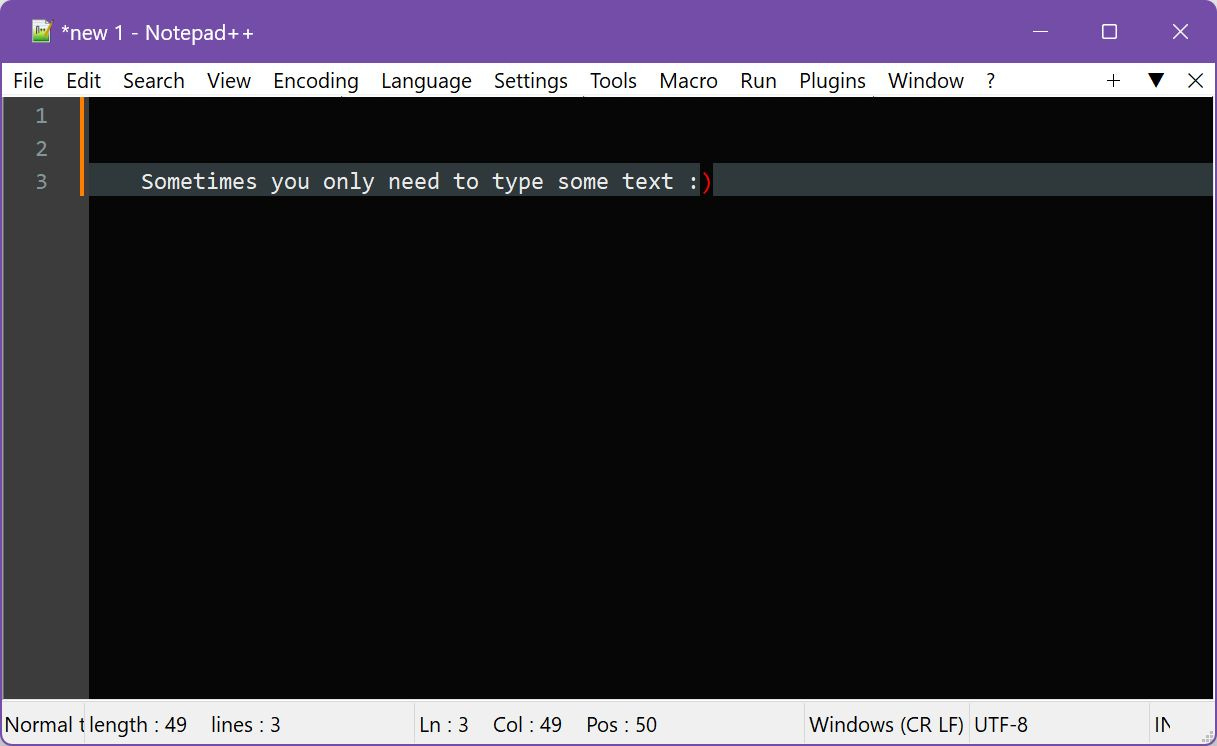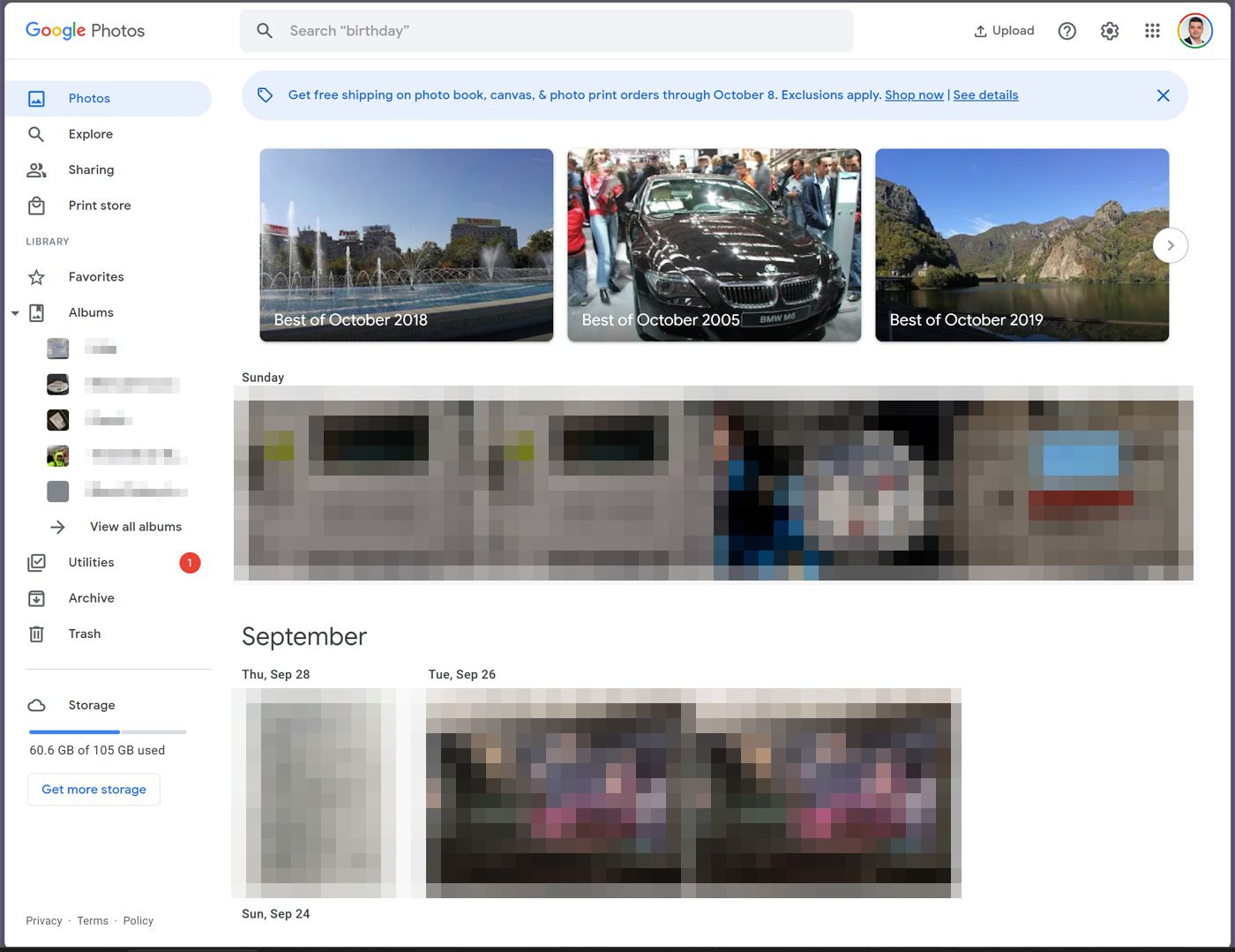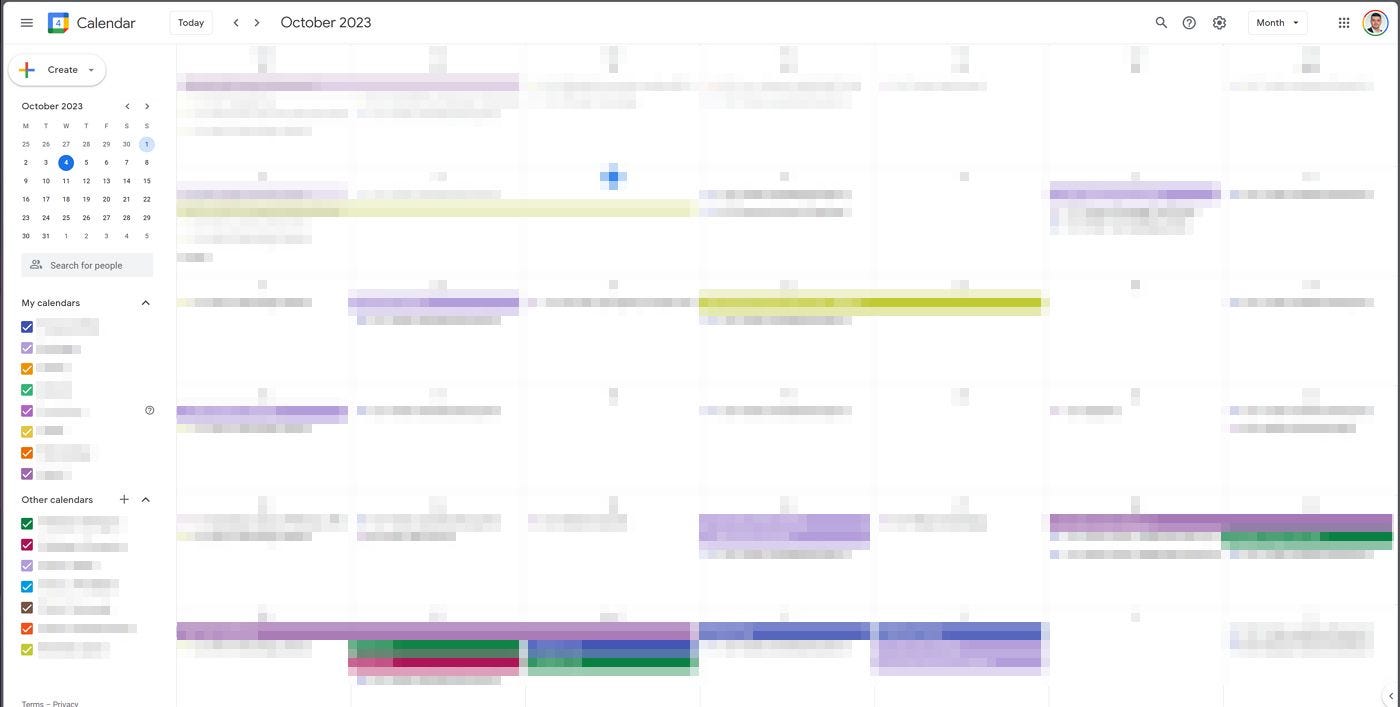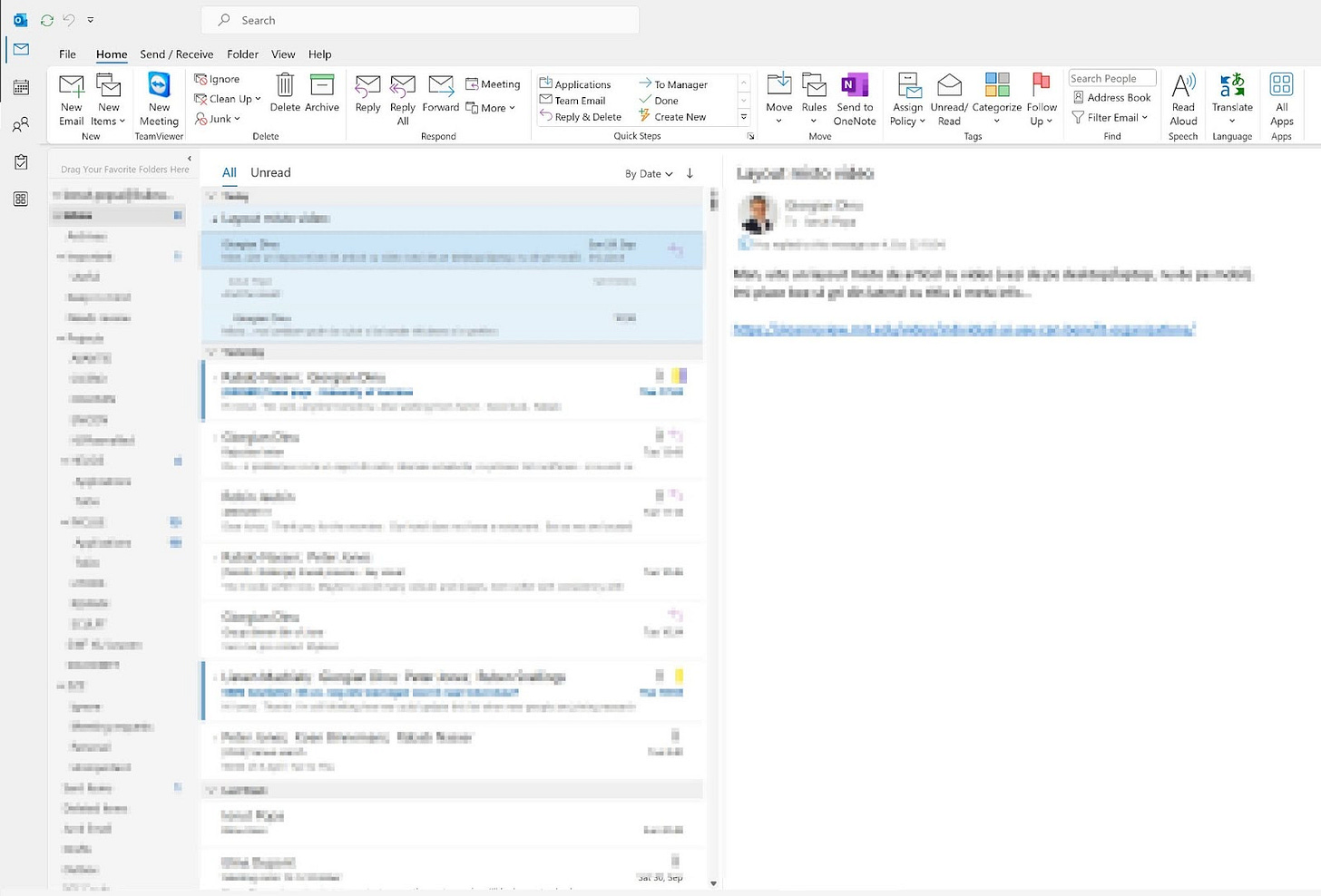A short list of apps and services I use every day to stay organized
You don’t need fancy software to stay organized, but you do need something.
I used to love switching from one task to another in the early days of my career. It prevented me from becoming bored of repetitive and/or uninteresting tasks.
I must have grown old, because now I really like to focus on one thing for a longer period of time, which is at least a few days, if not weeks, until it’s done.
But I don’t always get to choose the projects I’m involved with, so I have to rely on apps for tasks, reminders, events, and so on.
I’m sure I’m not the only one, so why not share with you some of the apps and services that help me organize better.
Before I begin, I feel the need to emphasize that while I seem obsessed with productivity I’m not. I’m just trying to make better use of my time. Why spend hours on something that can be done in minutes, right?
Anyway, let’s start with:
The most important thing when I start looking for a new service: must work on all my devices
We live in a world of communication, interoperability, so I don’t ever see myself working with software and apps that are bound to a specific platform. Sorry Final Cut Pro users, but I don’t want to limit myself to MacOS.
It’s not because I don’t want to get into the Apple ecosystem. Which I don’t want to because I don’t like Apple, as I’ve said multiple times.
It’s because I work with other people. So, it makes sense to be able to share project files, documents, and so on with everyone, regardless of what platform they’re using.
And the other thing I’m looking for, besides a service being cross platform, is an easy way to synchronize my profile and projects on multiple devices, without resorting to manual methods. This is so I can have a backup in the cloud (I’ve talked about my backup obsession) and also to be able to resume work on any device I choose to use at any given time.
Now that I’ve outlined what I look for let’s see what I’m actually using:
For simple checklists: Microsoft To Do
This product actually started as Wunderlist but was acquired a few years ago by Microsoft. I dreaded the thought that Microsoft would kill it, as it did with a few other notable acquisitions in the past, but I’m happy to see the app is still alive.
Microsoft To Do does exactly what I need: keep simple lists, group lists in folders, share some of these lists with other people, set due dates, add details for each task, if needed. Nothing more, nothing less.
For multi-step checklists: Excel
This may seem like an odd choice, but I’m using Excel for some project management. It’s not for stuff that I need to share with my team, but mostly for tasks I need to track myself.
I add conditional formatting to color the background of cells that meet a certain criteria (usually a text value), so I can easily see what needs my attention. Then I add columns for tracking progress: when did I ask for feedback, did I receive a response, do I need to nudge someone again, and so on.
For team collaboration: Google Docs
I know that Microsoft Office offers collaboration for documents saved on OneDrive, but I still prefer to work with Google Docs when I need to collaborate on the same document with others. Not everyone has a Microsoft account, but most people I’ve worked with have a Google account.
Plus, Google Docs is very well integrated with other Google services such as Gmail.
For tracking more complex projects: Trello
I’m not a big fan of Agile, mostly because I think it sees quality as desired, not a priority, with the idea that “we can always fix it in the next version”.
That being said, a lightweight version of Jira can be pretty useful. That lite version is Trello and it’s free to use forever. Also, the free plan is pretty good, but you can always upgrade for more functionality.
The way I’m using Trello goes something like this: I create a board for each project, add team members, and then set up columns for tasks that need to be done, in progress, needing review, done, and canceled.
Tasks support comments, multimedia content, references to files, can have due dates, color codes, and you can even add custom automations.
Each new task moves from left to right, ideally, but can be moved to the left if it needs more work. You can of course make Trello more complex than that, but I don’t think it’s really necessary.
For quick notes: Notepad++
When I need to write down a few ideas, nothing works better than a simple TXT file. No formatting, no colors, no weird font. I just write simple text.
For that I use Notepad++. It does much more than just editing simple text documents in case you’re wondering.
For notes during meetings: Microsoft OneNote
I don’t like meetings, that’s for sure, but sometimes they’re the necessary evil. To take better advantage of the time spent during meetings, I just use OneNote to quickly draw something, add some text, or record a voice memo. I end up taking messy notes, for sure, but I can always come back and arrange things nicely.
I never do. But I could.
For camera shots: Google Photos
This service may not be as appealing as it once was, when photos up to 16 megapixels wouldn’t count towards your Google account quota, but it’s still a nice way to back up your photos as soon as you take them with your phone.
I’m not a fan of how Google organizes photos, but until I find a better solution the Google Photos search functionality will have to do.
I think this is a case of using a certain service because you’re used to it but be aware that both Dropbox and OneDrive offer a similar camera upload feature. I should actually take on my own advice.
For events: Google Calendar
You don’t have to use Google Calendar because most calendar apps are able to import (subscribe) to other calendars. I just prefer to have everything under the same umbrella in Google Calendar.
There’s only one thing you need to keep in mind: the calendars you subscribe to do not update in real time. Sometimes it takes longer, and it may not be Google Calendar’s fault entirely.
So, if you can stick to only using one calendar app, you’ll be a bit happier.
Last but not least: Microsoft Outlook
The app I like least from this list is definitely Microsoft Outlook. It’s more bloated than ever with stuff you don’t need. On top of that, Microsoft changes the user interface every year, but has one advantage: most companies use a Microsoft Exchange server, so you’re best served if you also use Microsoft Outlook as your email client.
This means that I have to use Outlook every day. I’ve made my own system for keeping emails unread, add them to categories, and put labels in place to make sure I can easily check the state of a “task” (to do, in progress, done, and so on).
This is not a definitive list. It’s just what I’ve been using lately. My tech toolkit changes pretty often, so depending on how well received this post is I may do a follow-up at some point.
Also, I’m open to hearing from you about what apps or services you’re using and why. I’m always on a lookout for better software, so feel free to mention your own favorites.
Previous tips you may have missed
I can’t imagine not having a backup for everything I work with at any given time. Backup is my tech obsession. I never had a serious incident, so it’s a bit curious why I obsess about this so much. Maybe it’s because I don’t want to work on the same thing twice, especially if it feels like a chore.