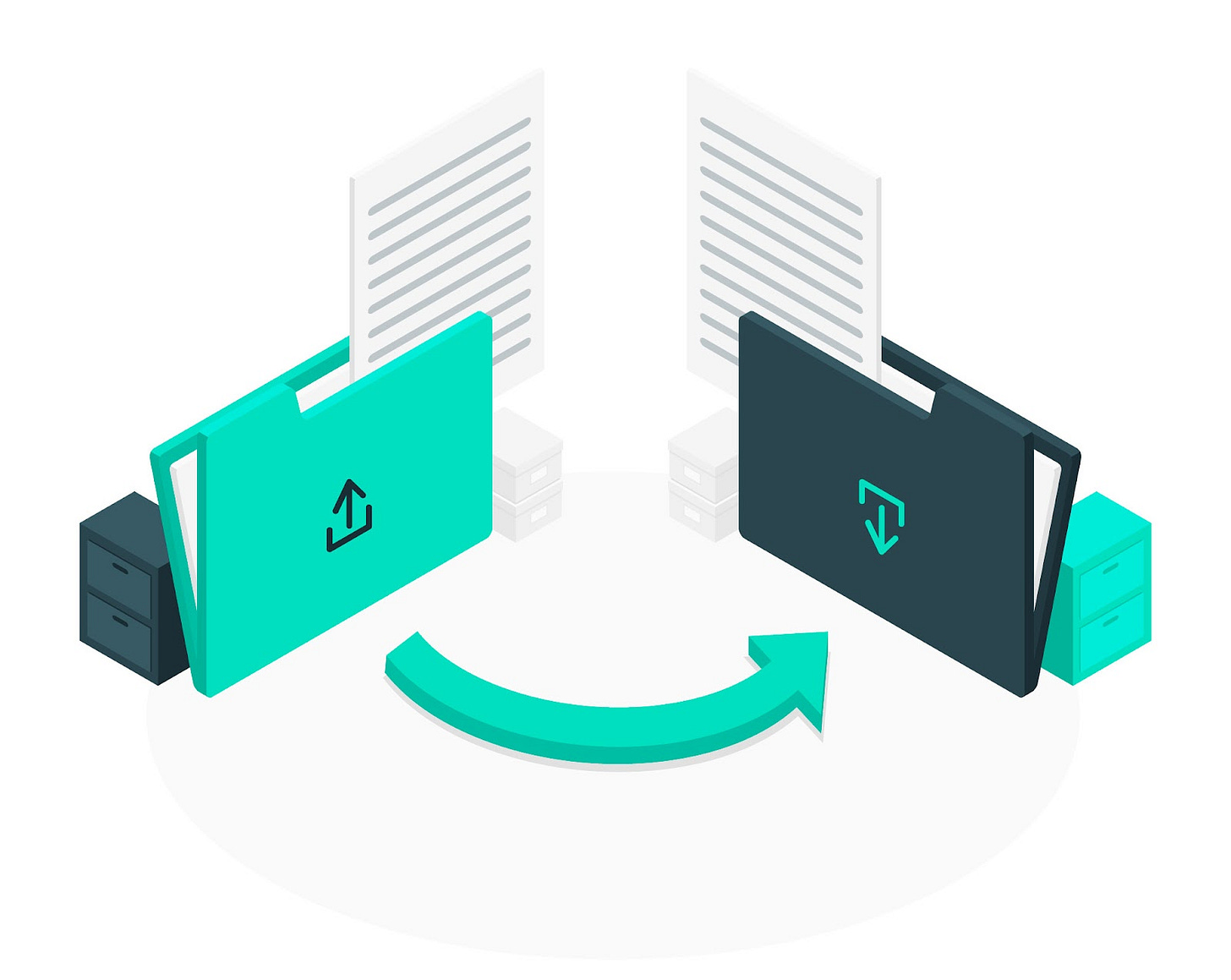My true tech obsession is having a backup strategy before anything else
The first thing you should do before starting work on a new project is make sure your new data is backed up in case something goes wrong.
Nobody should be surprised that I’m obsessed with tech if they know anything about me. What is surprising is that my biggest obsession is something trivial on the surface: always having a backup system in place.
That’s because I’m lazy and I can’t imagine doing something I don’t particularly like twice. It also applies to creative projects that are never the same if you have to redo them and you’re already pissed off because you lost the first version.
I’m no Andrei Tarkovsky, that’s for sure.
If you watch me how I start a new project I imagine it feels like I’m the guy who is being chased by the police, gets into the getaway car and, before starting the engine and driving away, goes about adjusting the mirrors, steering wheel, and seat position. And when you think he’s about to drive off, the guy checks if the tire pressure is right.
Yeap, that’s me.
I don’t really know where this obsession comes from. I never lost really important data, but I did lose one hard drive about 20 years ago due to an electronics failure and that event took with it a pretty sizable archive of “stuff”. Fortunately, nothing truly important.
Anyway, I know you won’t judge me. Some of you may have lost data and if that’s you, read on and I’ll tell you about how I put a backup strategy in place that helps me minimize the potential loss of data.
My backup strategy which you can adapt for your own needs
First, let’s start with what you need to understand about the system I’m using.
I won’t pretend my system is 100% fail proof. No backup system really is, so don’t fall for the promise of infallible data redundancy. Strange coincidences can happen at any price level and system complexity.
I also won’t go into the theory of backup and redundancy. You probably know that if you keep all your backups in the same physical space, they’re not really backups, right?
Anyway, here’s how I backup my important stuff:
I always save work in progress to the cloud. I also keep recently finished projects in the cloud. Maybe I need to work on some of them again, so I want to have everything available for immediate use.
For personal projects I use Google Drive, while for work I use OneDrive. Both services work pretty much the same, so you don’t have to use these. There are other very good alternatives, such as Dropbox.
The important setting you want to make sure is enabled is Mirror mode, not Stream mode. This means all files in your cloud account are also saved locally on your computer. This way you have a cloud backup and a local backup. I use a desktop and a laptop, so I have three backups.
I’ve been saving directly to a folder that’s synchronized with the cloud for at least 10 years. I had no problems with this strategy. Also, the files I delete are still available for at least 30 days, sometimes even longer. And I also have access to the last few revisions in case there’s a document for which I forget to use my document versioning methodology.
But that’s not all. I also keep a backup of my important projects and personal files to a local NAS. I use Backupper to sync specific local folders to the NAS on a periodic schedule, but there are plenty of programs that can do it in real time, if you feel that’s needed.
The only situation I can think of where this plan won’t work is if you’re editing videos for a living. Those require a massive amount of storage and, even if you pay for cloud space, you run the risk of taking a long time to upload and retrieve your files or even hitting the space limit on even the higher tiers of cloud storage.
This is, in short, my backup strategy that I’ve refined since I started my career, over 20 years ago. It has served me well until now.
There’s still room for improvement with my backup plan
For once, I could add another NAS hard drive in RAID 1 mode. It’s not such a big cost, and it could save me from trouble if my NAS hard drive dies. History tells me that’s very possible.
Then, I should also buy another NAS, throw in at least two hard drives in RAID 1 and install the device at a friend’s house or at my parents. Keeping all my data in the same place is not really a smart move.
Lastly, maybe I should try to back up my local cloud folder to a second cloud provider. That’s not really an urgency, but more like a “What else I could do?” kind of thing.
This may not be the perfect backup system, and it can be improved (a lot) further, so I’m curious to hear your thoughts on this.
How are you making sure you’re not losing your important data?
Previous tips you may have missed
Windows 11 is not very different from Windows 10, if you get past the visual change and just look at functionality. That being said, there’s one important addition that helps you manage multiple windows much better than ever before. That’s Snap Layouts and I think you should start using it, especially if you have more than one monitor on your desk. It makes snapping app windows a breeze.