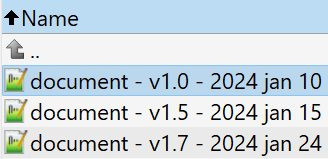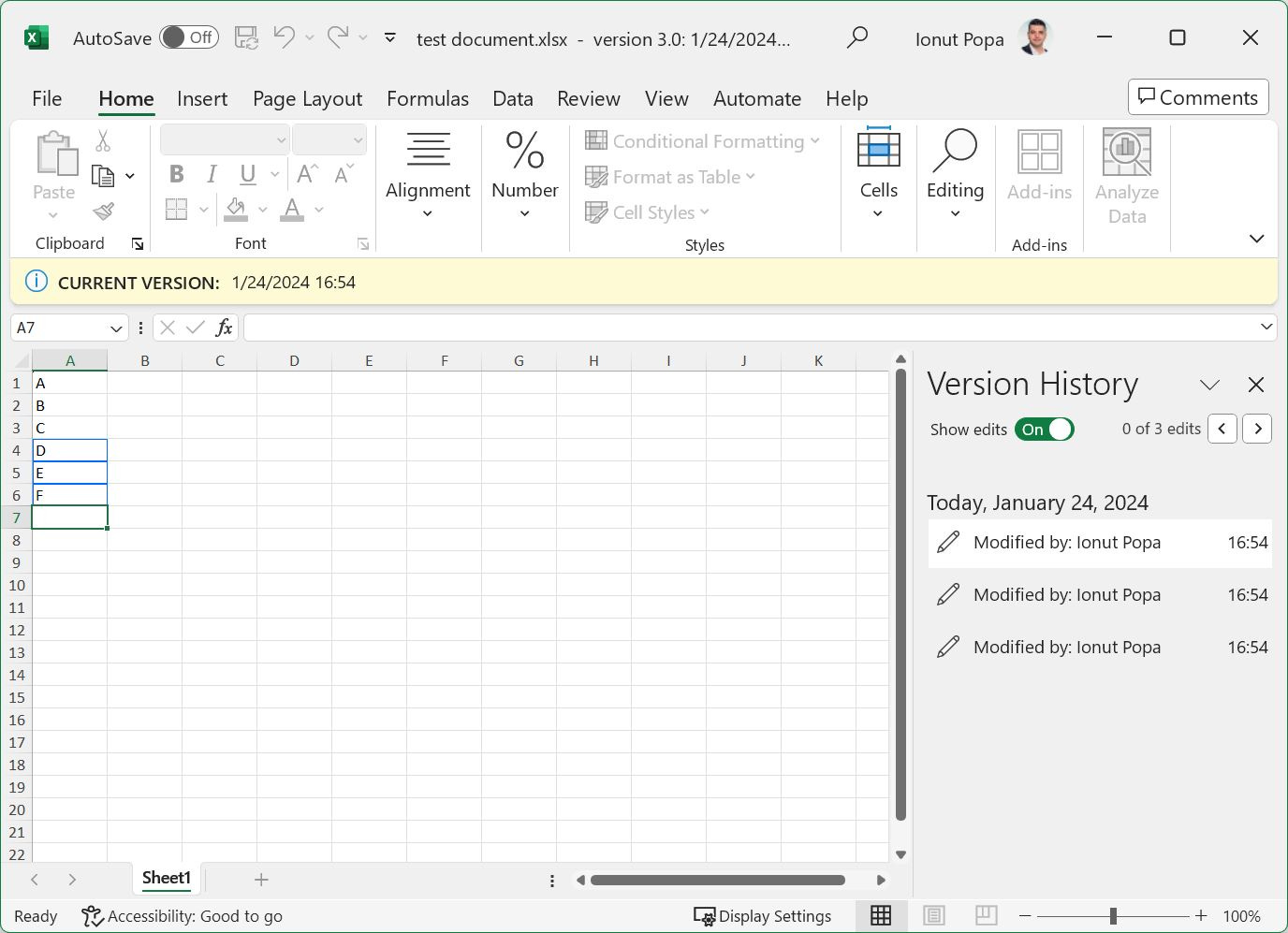How I keep document revisions: the dead simple method I always use
You can keep a history of document revisions without using any tools. My method is simple to use and works with all types of documents.
People say I’m an organized person. I fully agree until I can’t find something because I forgot the “methodology” I used to store that thing.
This is true and sums up very well how organized I actually am.
It seems I’m not the only one having an issue with organization in general. And between you and I, this article will not be an “Aha!” moment for you.
I will just tell you about the very easy method I use to keep document revisions, so I can easily retrieve older versions of my documents quickly.
I didn’t search for this method. I didn’t spend years perfecting it. It just came to me and stuck because it was easy to do, requiring minimal effort.
What I was looking for had to be:
Easy to employ with no learning curve.
Easy to retrieve an older version of a document.
Easy to figure out what version of the document you are reading/editing.
Plus:
Must work with all kinds of documents, including non-text-based documents.
Does not require use of special software.
Allows for easy backup of documents.
I think this pretty much sums up the characteristics the method had to check.
Judge for yourself if the method I’m using does all these things.
My method
I’ll literally show you the method in one screenshot:
Told you my method is nothing fancy. Before new edits I make a copy of the document and I just add the version of the document at the end of the file name, followed by the year, month, and day. I always add the version number first because this way when you filter files by name you will get all versions in order.
Is it easy to do? Yes.
Can you easily find and use an older version of a document? Yes.
Can you easily see what version you are using? Yes. Just look at the document title in your editor.
If you convince your team to use this method, it’s particularly easy to see if a document was updated by checking the version number.
Does it work with all types of documents? Yes. It works with any type of files and even with folders.
Do you need special software? No. Just copy and paste from File Explorer, or use Save as from pretty much any document editor.
Can you backup documents easily? Yes. Just move them to your Dropbox, Google Drive, OneDrive folder and they’ll be in sync automatically with all your computers.
My method is not:
Space efficient (10 document copies will take up considerably more space).
Doesn’t save all edits, so you have to make a copy after each editing session.
Doesn’t highlight edits from one version to another, but you can compare documents with other tools, or just by having them side by side.
Are there better methods for document versioning?
Yes, definitely.
Pretty much any other method saves more revisions and more edits. If you want to save all changes my method is not for you.
But at the same time most other methods have other shortcomings.
If you’ve used GitHub for code versioning, then good luck explaining that to a non tech person. I consider myself a tech savvy user and I find GitHub pretty hard to manage.
Most major cloud providers offer you versions of old documents. Free or lower priced tiers offer just 30 days of revisions, other tiers may offer one year, or unlimited versions. You’ll have to figure out the exact conditions by reading the documentation of the cloud provider you are using.
What I can tell you is that Microsoft Office documents saved in OneDrive do have version history enabled by default. You can disable this on a document basis.
Also, Google Docs, Sheets, and Slides have unlimited version history. This seems to also work with Microsoft Office documents saved in Google Drive that you edit with the Google document suite.
Anyway, I’m curious to find out if you found my method useful in any way. I would also love to hear what method you’re using if you’re using one at all to get access to past document edits.
Previous tips you may have missed
If you’re zooming in and out of webpages and documents frequently, there are a few universal zoom shortcuts that work in pretty much any app. For even more universal shortcuts check out my other article. If you have remembering keyboard shortcuts you could at least learn this short list.