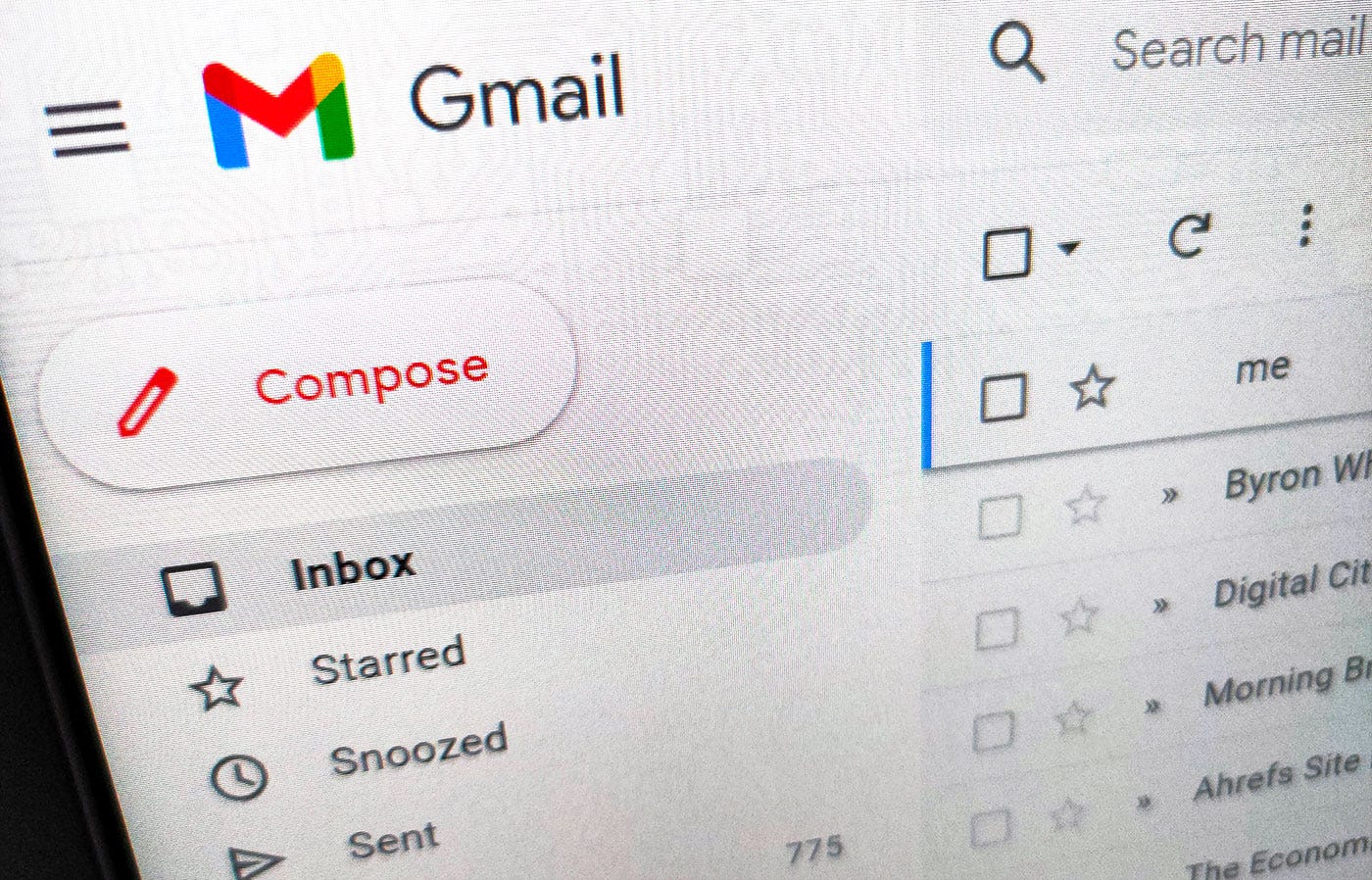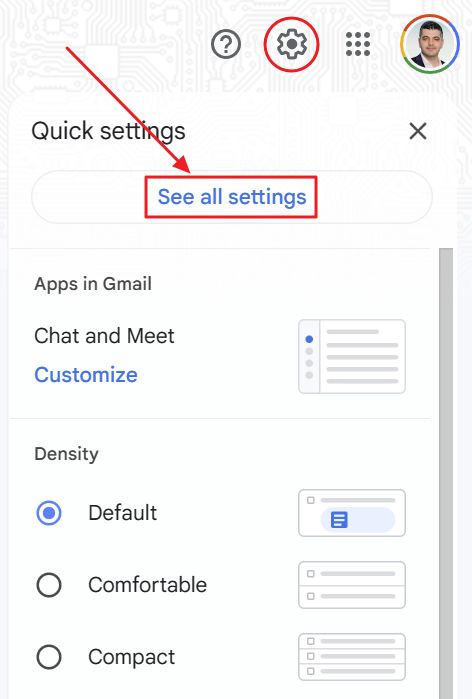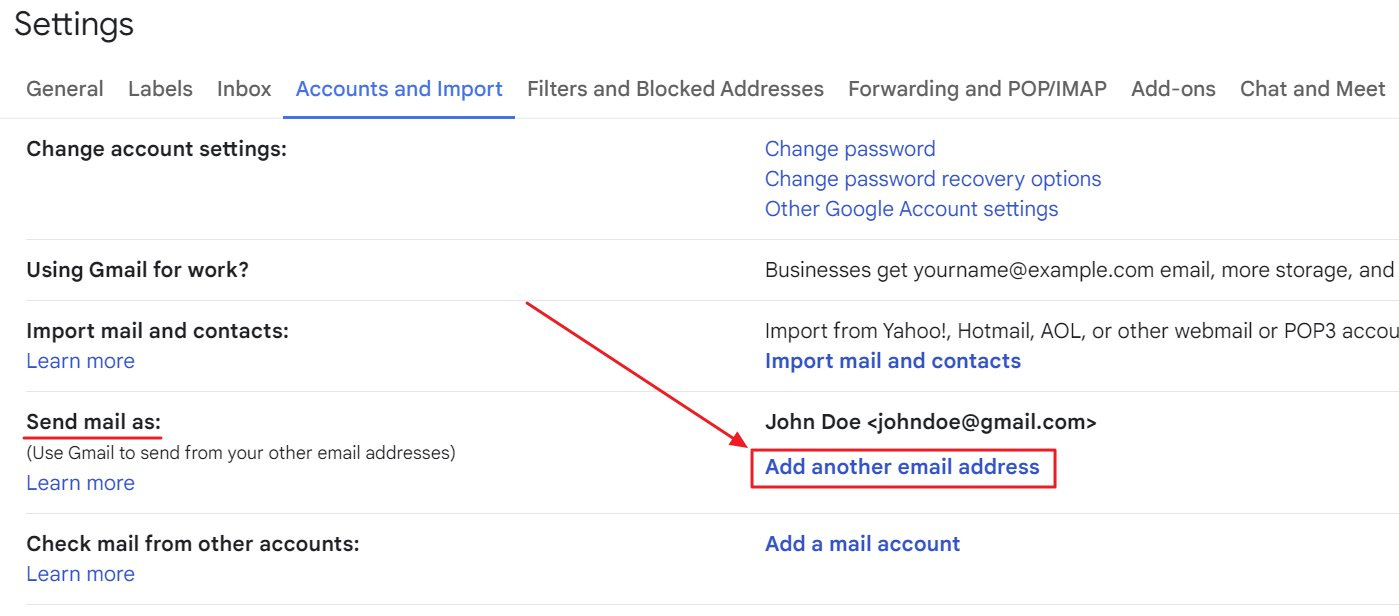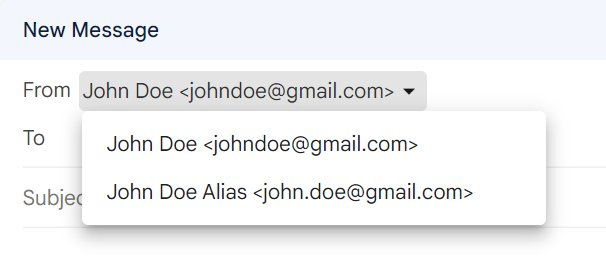Infinite email aliases are why Gmail is the best email client
Gmail aliases let you receive emails from multiple addresses in the same Inbox. You can create as many aliases as you please in Gmail.
I’ve been using Google services for more than 20 years now and last year I had enough. I now think Google is toxic for the future development of the Internet. That’s how I started to Degoogle, a personal experiment where I try to replace all the Google services I am currently using.
So far so good, as I switched from Google Search to Bing a few months ago.
Other services will follow soon, but I have a feeling Gmail will be the last item on the list. It is simply one of the best email clients, it’s free, and includes some features no other client has.
The infinite email aliases from Gmail
First, what is an email alias? An email alias is an email address (name) associated with another primary email. If you send an email to the alias address the message will arrive in the primary email inbox.
The email alias has no inbox, sent, drafts folders and everything is handled by the primary email account.
The two types of Gmail aliases
You will find Gmail provides two different types of aliases. Let’s start with an example: you have the johndoe@gmail.com email address.
You can add a dot (.) or more dots anywhere in the Gmail address and all emails sent to that alias will arrive in the same inbox. So, if your address is johndoe@gmail.com, you can use as alias john.doe@gmail.com, jo.hn.do.e@gmail.com, and pretty much any other combination. You cannot add the dot at the beginning or the end of the Gmail account (before john and after doe in our example).
You can add a plus (+) followed by a label after the end of the Gmail account username. So johndoe+twitter@gmail.com works just as well as john.doe+twitter@gmail.com.
Yes, you can combine these two types of aliases if you want to.
How can you create Gmail aliases?
This is the beauty: you don’t need to create them. Just use them when you sign up for a service, or when you send yourself an email from another account and want to filter that email based on a rule that looks at the From email field.
There’s only one catch. You can’t send or reply from these aliases unless you configure them first:
How to reply from a Gmail alias
If you need to reply from an alias, you are using or send an email from that alias address you need to do some changes in the Gmail settings for web:
1. Click on the Settings cog wheel at the top right of the Gmail screen and select See all settings.
2. In the Settings page go to Accounts and Import, find the Send email as section and click on the Add another email address.
3. In the popup window that appears now on screen add a Name and on the Email address field add the desired Gmail alias using the rules outlined before. Make sure the Treat as an alias checkbox is checked.
4. When you click on Next step the alias will be added to the existing list of accounts. You can choose to make default any of the aliases you create. When you compose a new email the From field will be populated with the default alias, not your Gmail account default email address.
You can also let Gmail reply from the same alias an email was sent to, or from the default email set in this Settings section. This is a global setting that affects all new messages.
When you create a new message or reply to an existing one you can easily change the From address by clicking on the From field address and choosing the one you want to use for this specific message.
It doesn’t get any easier!
Why use aliases?
First, using aliases lets you filter emails based on the recipient email address.
Second, you can create multiple accounts for Twitter (X) using a single Gmail account with multiple aliases and receive all notifications from these accounts in the same Inbox.
I mentioned this specific example because this is how I first found out and used the infinite Gmail aliases trick.
Another use is a bit more specific: when you sign up for a new account you can use an alias that contains the name of the service you sign up for. This way, if you start receiving SPAM emails on that alias email address you know which service leaked your email, sold your data, or got hacked.
Did you know this Gmail trick? If yes, what have you used it for?
If you want more Gmail tricks, I have written a much longer article on BinaryFork. You may want to check it out so you can get more from your Gmail account.
Previous tips you may have missed
I wrote last week about a simple way that I use to keep major document revisions. It doesn’t require third party tools and is very easy to set up. It has some downsides, which I mentioned, but I still use this method today.