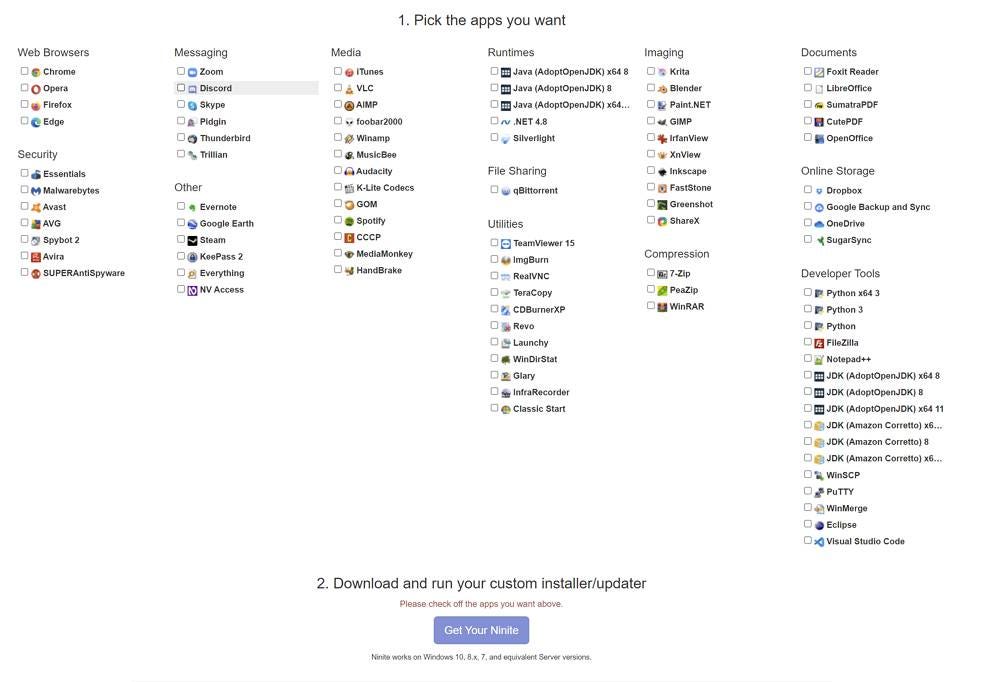Install Essential Software in Minutes with Ninite, Update Just as Quickly
Ninite is a very lean free tool that isn’t trying to reinvent the wheel - it’s simply giving you a one-click escape from the chaos of manual installs and updates.
Ninite is one of those rare internet gems that makes you wonder how you ever lived without it. This free tool allows you to install and update the most commonly used Windows applications with just a single click, saving you countless hours of tedious software management. As someone who's spent far too many weekends helping friends and family set up new computers, discovering Ninite felt like finding a secret shortcut in a game I'd been playing on hard mode for years.
What Is Ninite and Why Should You Care?
Picture this scenario: you've just installed Windows on your shiny new computer (or maybe you've reset an old one). The operating system installation itself takes just minutes on modern hardware. But then comes the real time-sink – downloading and installing all your essential programs one by one. Browsers, media players, PDF readers, security tools... the list goes on, and before you know it, your "quick setup" has consumed your entire afternoon.
This is where Ninite comes to the rescue. It's a completely free for personal use service that automates the installation of popular Windows applications. At its core, Ninite is a major time-saver both during initial computer setup and in the long run when you need to keep your software updated. And keeping software updated isn't just about having the latest features – it's a crucial aspect of maintaining your computer's security and performance that many users neglect.
How to Use Ninite (It's Almost Too Simple)
The beauty of Ninite lies in its simplicity. Here's all you need to do:
Visit Ninite's official website.
Browse through the available programs and check the boxes next to the ones you want to install. The selection covers most essential categories, though not every software ever created.
Click the Get Your Ninite button.
Run the small Nininte installer file you just downloaded.
Sit back and relax while Ninite does all the work. Yes, you can actually continue using your computer during this process!
Here's the clever part – to update these same applications later, simply run that same installer file again.
So, don't delete it after the initial installation! Keep it somewhere easily accessible, like your desktop or a dedicated utilities folder. When you run it again, Ninite checks for updates to all the software you selected and automatically installs the latest versions. It's essentially a permanent updater for your most-used programs.
Ninite's Secret Superpowers
While installing and updating apps are Ninite's headline features, this tool does much more than just bundle installers together. Here are some of the less obvious but equally valuable features:
It automatically skips all those annoying extra options and toolbars that normally come bundled with free software. No more accidental Yahoo toolbars!
On 64-bit systems, it automatically selects 64-bit versions of applications when available.
It never requires reboots during the installation process.
It uses default installation options and locations, saving you from clicking through countless dialog boxes.
It always installs the most recent stable version of each program.
It automatically uses your system language for installations (though this can be overridden via command line if needed).
It downloads each application directly from the original developer's website and verifies digital signatures for security.
Ninite currently works with Windows 10, 8, 7, in both desktop and server versions. This compatibility ensures that almost anyone can benefit from this time-saving tool.
Ninite Pro: For When You're Managing More Than Just Your Home PC
For those managing multiple computers – perhaps in a business environment – Ninite offers a Pro version with additional features. Ninite Pro adds a web-based management interface that makes it ideal for system administrators who need to keep software updated across many machines. If you're responsible for maintaining a company's IT infrastructure, Ninite Pro could be a significant workflow improvement.
The Pro version essentially transforms Ninite from a personal convenience tool into a powerful remote management solution, though the free version remains perfect for individual users.
The Bottom Line
Ninite represents exactly the kind of practical utility that can make your digital life measurably better with minimal effort. It's the perfect example of what good software should be – it solves a real problem, does it efficiently, and gets out of your way.
If you're looking for alternatives that offer even more application choices, check out WingetUI (now called UniGetUI), which provides a simple graphical interface for the Windows Package Manager (winget) utility. It gives you access to a much more extensive list of applications, though I still find Ninite's simplicity hard to beat for the most common programs.
Have you discovered other time-saving utilities that make Windows management easier? Share them in the comments – I'm always on the lookout for new tools to feature that can help all of us spend less time on computer maintenance and more time actually using our computers.
Previous articles you may have missed
We’re not getting younger, so there comes a time when you need to increase the font size in Windows and the apps you are using. So it makes sense to get a sense of the three methods to make things bigger in Windows and how they work together.