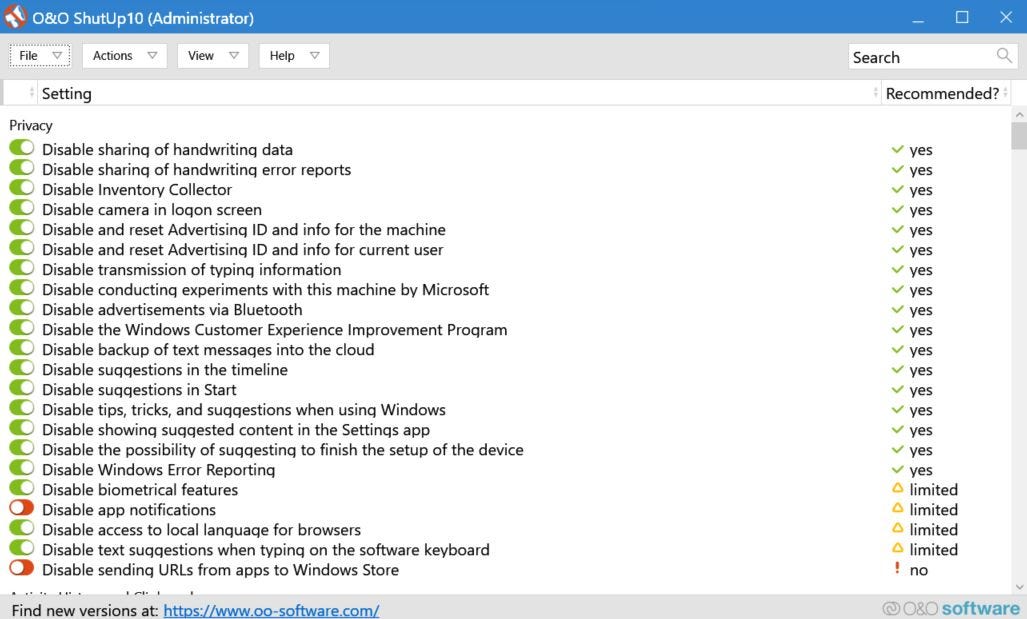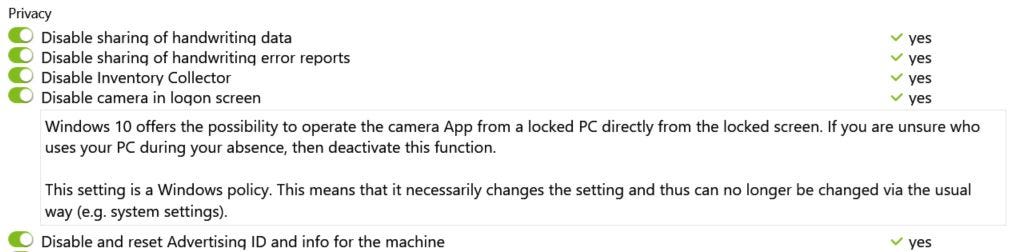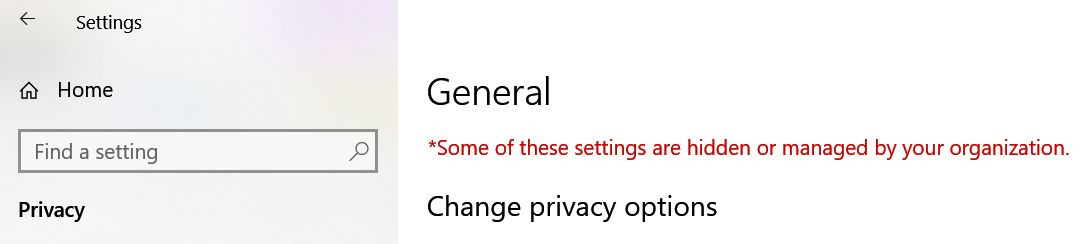Massively improve privacy in Windows 10 and 11 with O&O ShutUp10++
If you're concerned about privacy and don't trust Microsoft, this little free utility can help keep your data safe(r).
I'm not a privacy advocate, but I do care about how my data is used online. I don't think avoiding all the intrusive services is possible, not without serious sacrifices at least, but I do like to make things harder for those pesky corporations.
That's how I discovered a long time ago the O&O ShutUp10++ utility. What does it do? It allows you to switch off all the Windows 10 and Windows 11 features that are using telemetry to send data to Microsoft.
It all sounds lovely, right? Yes, but as with everything in life there are downsides, and I'll address those because they're important, even if it's not the utility's fault in any way.
Once you download the app, available as a portable version that doesn't require installation, you will see this screen.
Don't get discouraged, this is not that complicated. It's a list of features that you can toggle on and off in your Windows installation. The options are grouped in sections, and each time you launch O&O ShutUp10++ it will scan the computer and show you what's active and what is already disabled.
Clicking on an item title will expand it with a nice little explanation of what the feature does and a recommendation on what to do.
The recommendation is also found on the Recommended? Column. If you see Yes, it means "Yes, you should disable this feature". Also, the green checkbox doesn't mean the feature is active, it means you have disabled it. This is indeed a bit confusing, but you'll get used to it pretty fast.
If you don't have the time and patience to go through all these options, you can access the Actions menu and select one of the three "nuclear" options:
Apply only recommended settings (this is the safe choice).
Apply recommended and somewhat recommended options (this is good if you feel a bit courageous).
Apply all settings (this will disable everything for the most privacy conscious people).
As with everything Windows, make sure you do a backup first and create a restore point. You can go back, launch the app and re-enable anything, or return your system to Windows defaults, so nothing is really permanent, if you don't like it to be.
Some of the settings you apply will require a system restart, and you will be notified of that. Also, some settings will disable Windows functionality. That's the major downside, but it has nothing to do with the app, but the way Microsoft is using data gathering to enable some "smart" features.
That is why you may see some messages like this one in the Settings app. Don't worry, nothing is broken, it's just that the setting was applied as a system policy, just like an IT administrator would.
In the many years that I've used O&O ShutUp10++ I have never encountered any issues with it, it was rock solid.
That's because what the app does is disables various Windows settings and system policies. These are already available through the Settings app and the Local group policy editor.
One last mention: you will never be able to completely protect your Windows computer from Microsoft. There are still ways Microsoft can gather data about you, so don't think you've solved all your privacy issues. Far from that.
Not only that, but some Windows updates will re-enable some of these features without warning. It wouldn't be a bad idea to launch O&O ShutUp10++ from time to time and check what's changed.
Previous tips you may have missed
Bad habits are very hard to get rid of, and one of them is using Shift + Delete to completely delete files and folders without confirmation, and with skipping the Recycle Bin. Don't be like me and just delete things the good old way.