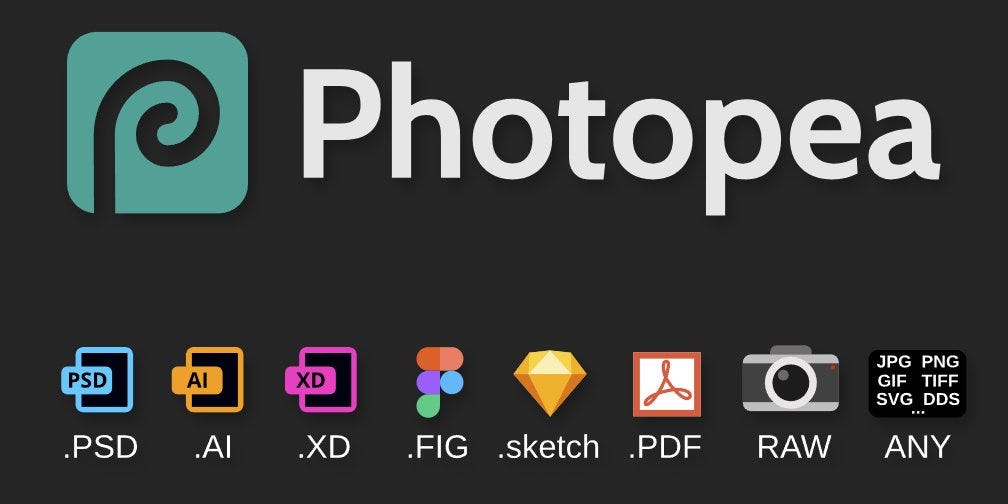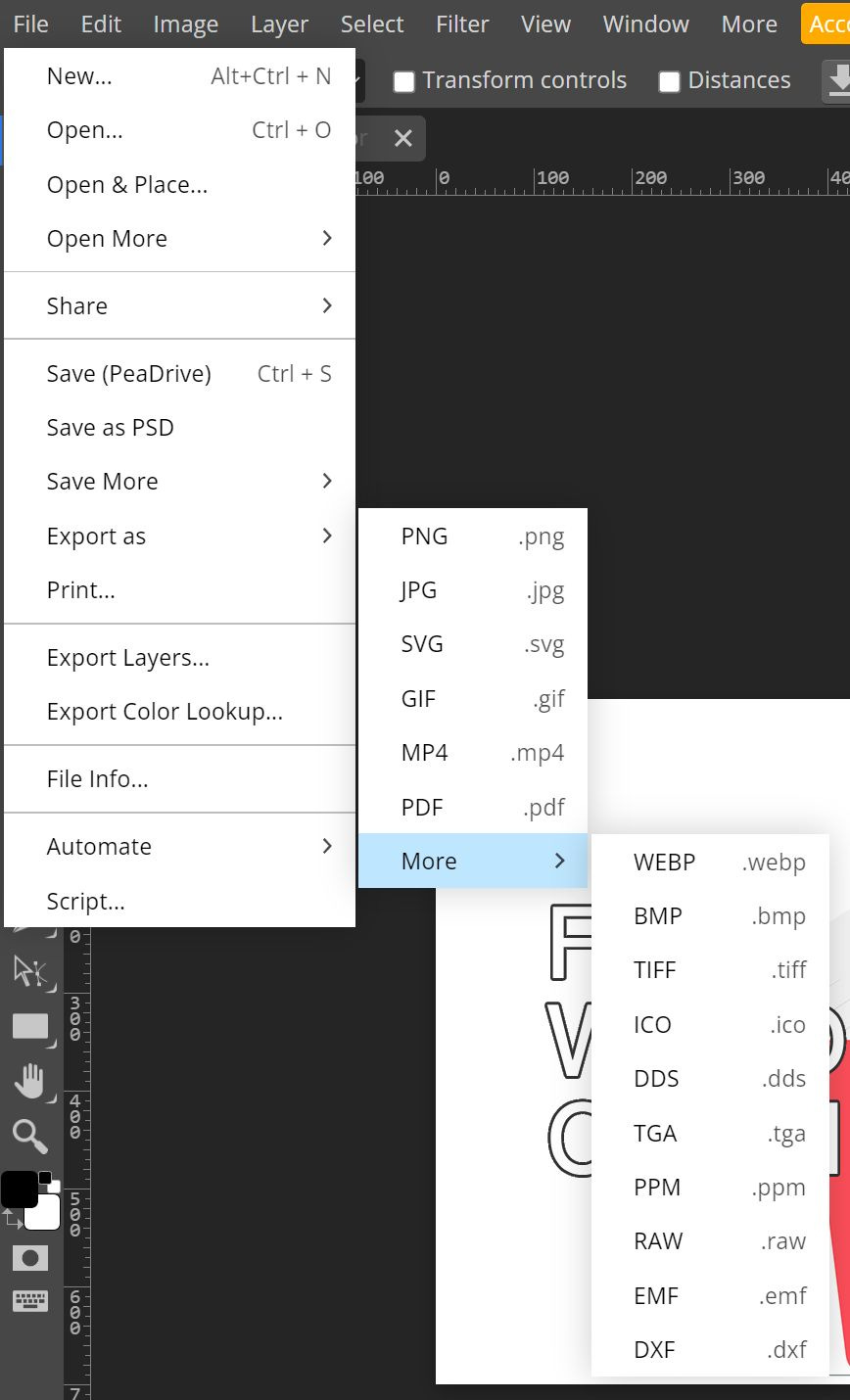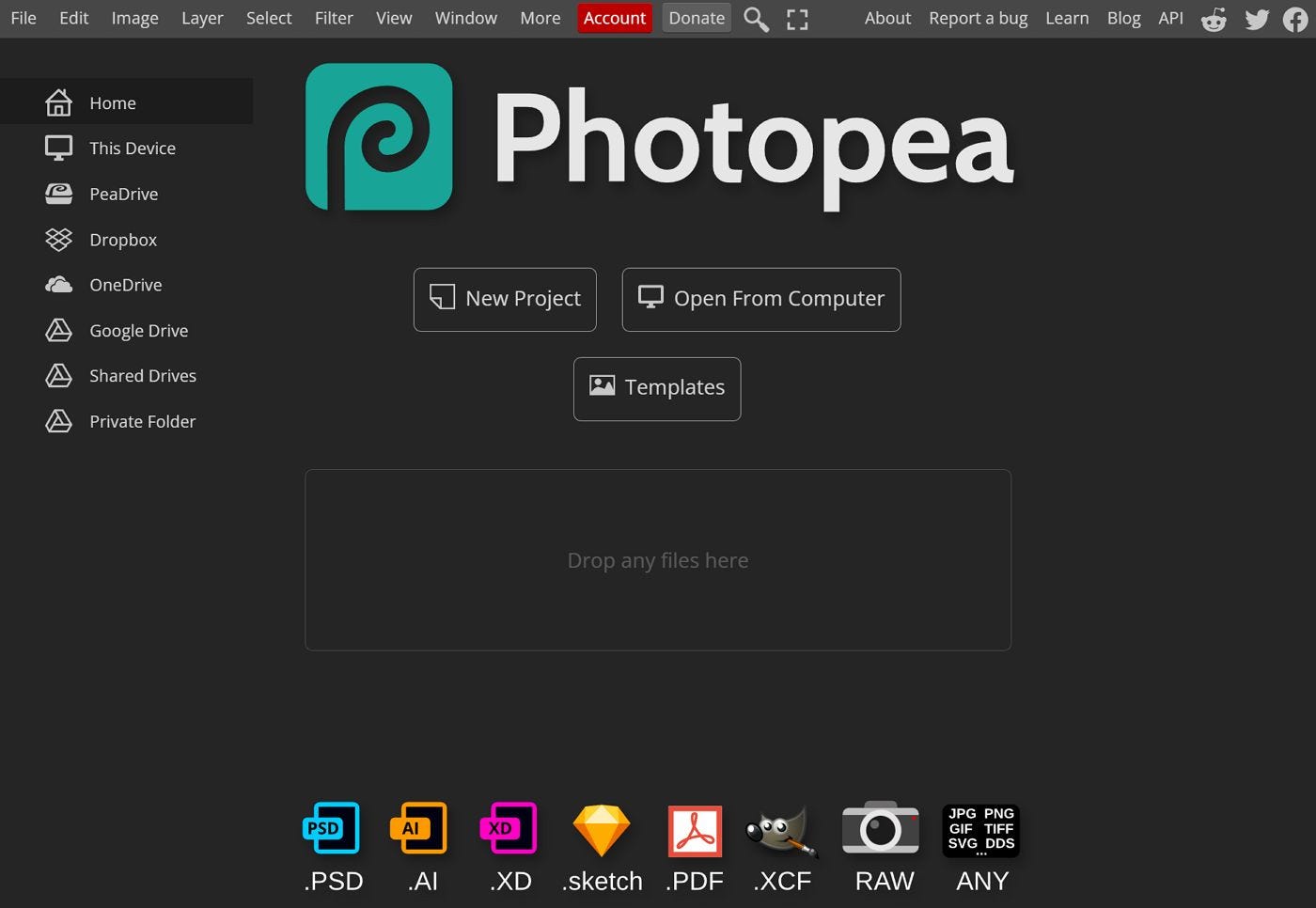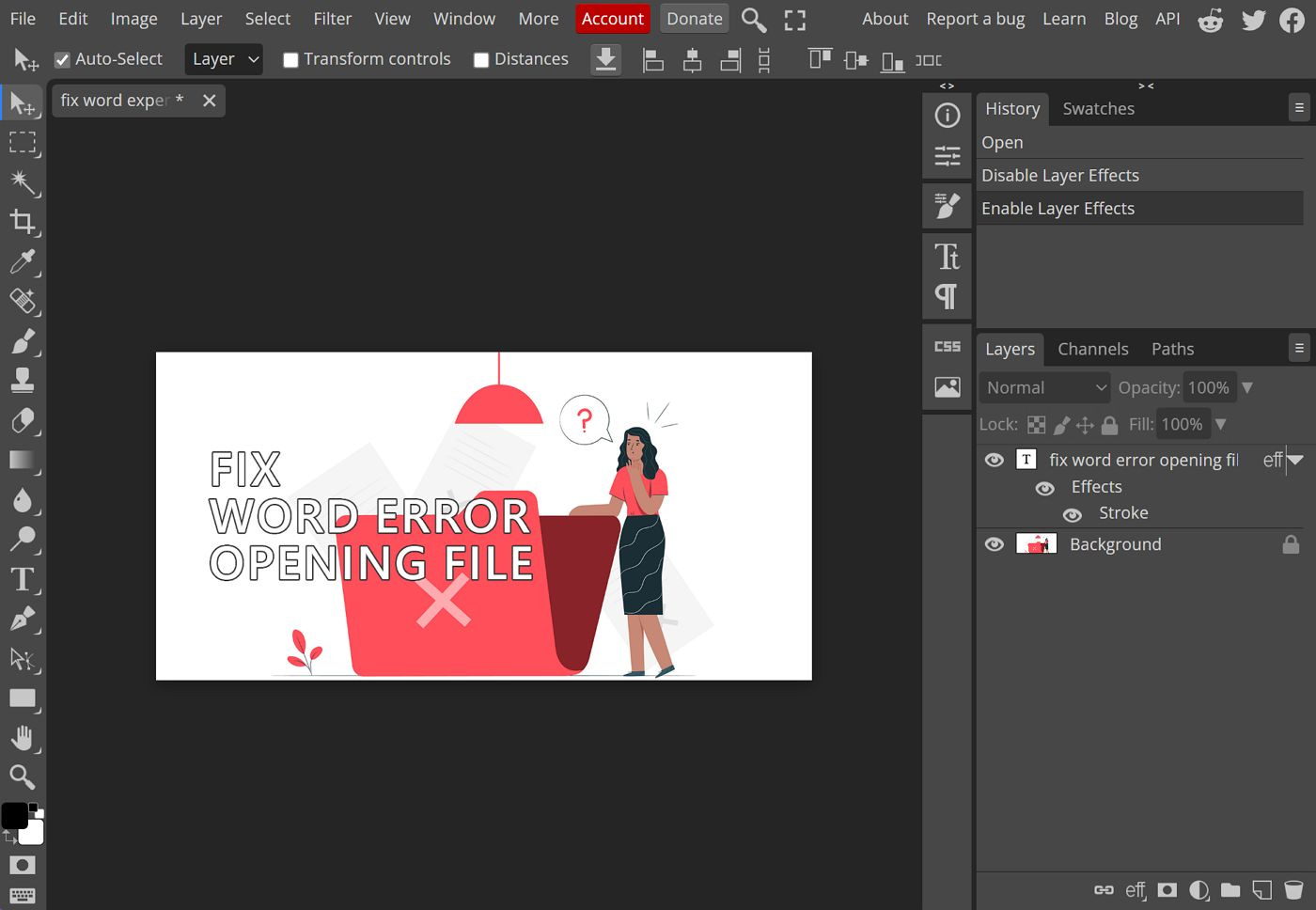Photopea is a free alternative for Photoshop you can use in your browser
If you’re doing basic photo editing, you don’t need Adobe Photoshop. Photopea is the perfect alternative that runs in your browser window.
Adobe Photoshop is one of the hardest programs I ever had to learn.
The user interface is non-intuitive, there’s little help for novices, but it’s the best photo and image editing software for professional use. It’s the gold standard for graphic designers.
I have a lot of friends that use Canva, which is a very user-friendly alternative, but for me it’s not good enough. When it comes to functionality, Canva is on the opposite spectrum from Photoshop.
But it has one major disadvantage: you can only export your final “product”, as the Canva source files, with layers, effects, and everything else stays on Canva’s servers. That’s not good if you lose access to your account or you just want to back up your work.
If you’re like me and need a solution that sits somewhere in between Canva and Photoshop I think I found it.
It’s called Photopea, is free to use, with paid options to remove ads and add more online storage. Best of all? Photopea runs in your browser. Yes, you don’t need to install anything.
As you can see from the main page, Photopea can work with some popular image formats, including PSD (Photoshop), AI (Adobe Illustrator), XD (Adobe XD), Figma, Sketch, PDF, RAW, plus a bunch of standard formats (JPG, PNG, TIFF, SVG and so on).
If you’re using one of the popular graphic design programs, chances are the format is supported by Photopea. You may not be able to use all native features for these formats, but you can open, edit, and export in these formats (you may not be able to always save back in the same format). That’s good enough for most people.
How do you use Photopea?
Just go to Photopea.com and start using the app.
No need to register for an account, unless you plan to use PeaDrive, a cloud option that includes 500 MB of storage on a free plan, and 5 GB on a paid plan that will also get rid of ads.
You DON’T NEED to install anything. Photopea runs in your browser window. You can install Photopea as a desktop app, so you can add a shortcut to your taskbar or start menu, but it’s still a web app that uses your browser. Anyway, here’s a guide you can follow, in case you want to do that.
If you’re an Adobe Photoshop user, it’s obvious Photopea has cloned the aforementioned interface. Even the keyboard shortcuts are almost identical.
As you can imagine, the functionality covered by Photopea is significantly limited, but I would venture to say the most important features are there and free to use, if you don’t mind the ads that are displayed on the right side of the panels.
Photopea is not just a lightweight version of Photoshop. Its creators have added a Templates section where you will find over 800 ready to use designs, including business cards (these are among the useful ones). There are also actions, brushes, gradients, styles, patterns, shapes, and some LUTs.
Another nice addition compared to Photoshop is the option to work directly with other cloud storage providers. Currently, Dropbox, Google Drive, OneDrive are supported, so basically the most popular services.
Is Photopea as good as Photoshop?
No, of course not.
For professional work I still think you have to use Photoshop, even if you don’t like Adobe’s recent invasion of privacy with AI training on your work and their obnoxious pricing strategy, which forces you to buy a subscription plan.
During my use I found that export render quality lags a bit behind Photoshop. At the same time, I managed to open large PSD files, over 1 GB in size, with many layers, and Photopea worked just fine (note that I have a decent Internet fiber connection). But I had one instance when a very large 2.5 GB PSB file crashed Photopea after a long waiting period. That’s again an edge case, and I only wanted to test what the app can handle.
Again, for most use cases Photopea will do just fine, but extreme situations will probably reveal its disadvantages. You cannot expect a web app to perform just as good as a native app.
For everything else, there’s Mastercard Photopea.
Previous articles you may have missed
If you’re concerned with privacy issues when using public cloud providers such as Google Drive, OneDrive, Dropbox, you can consider setting up a local NAS. I wrote an article highlighting some of the cool features of a NAS because this kind of device can do so much more than store your files.