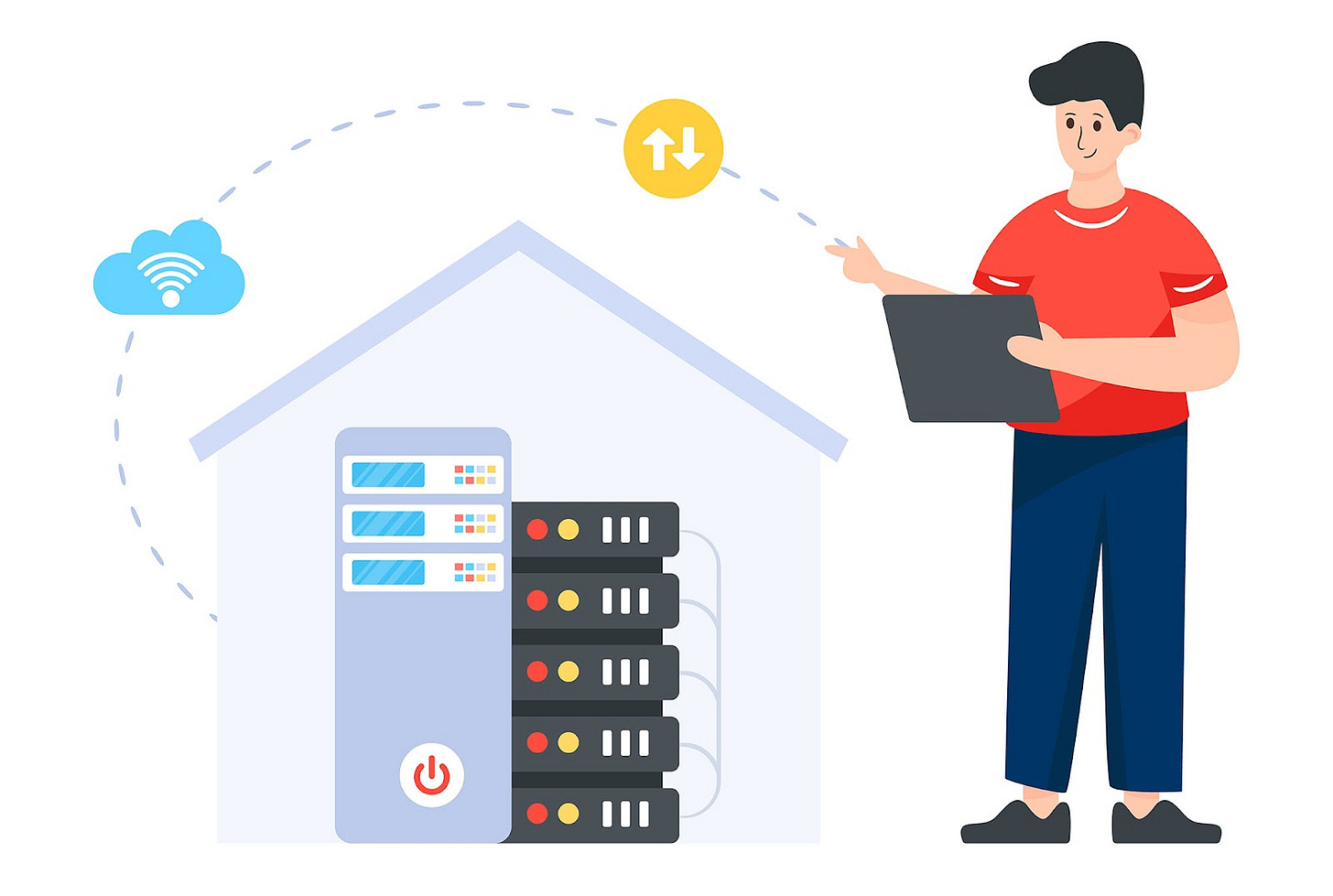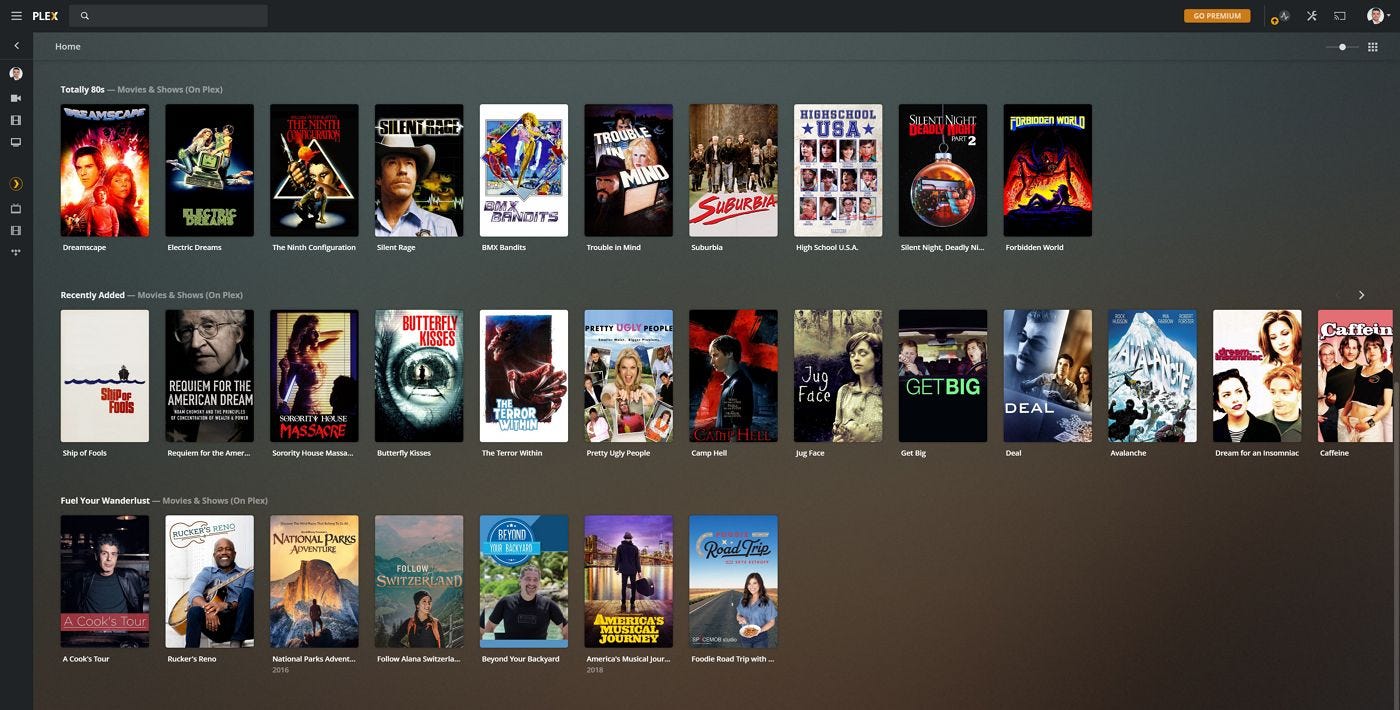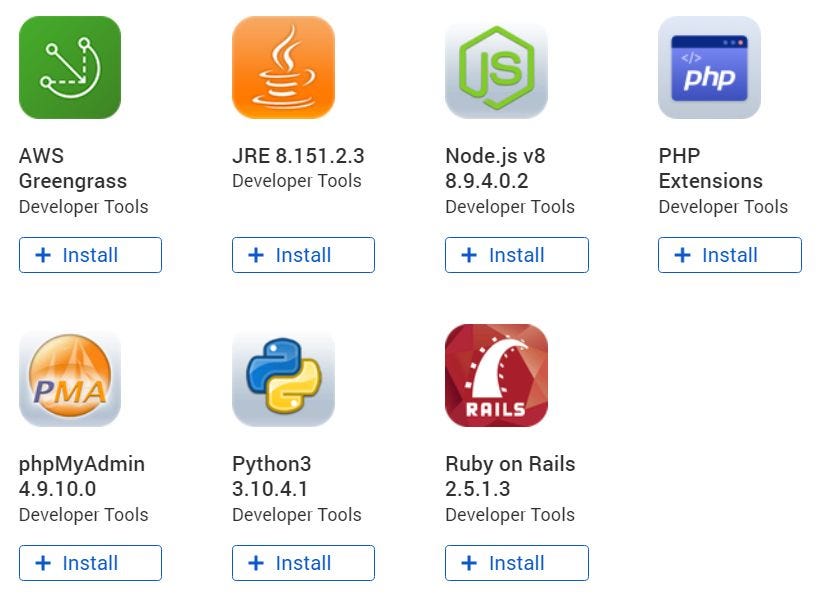Why you need a NAS, or at least should consider getting one
Network attached storage (NAS) devices are becoming easier to use and can do so much more than just store your files.
If you’re using a cloud storage service such as Dropbox, Google Drive, Microsoft OneDrive you’re probably aware that you are basically using someone else’s server that’s located somewhere “in the cloud”.
There’s no magic when you hear the word cloud. Please don’t fall for that.
A NAS is not much different, but it sits much closer, in your home, providing you with physical access. You also get access from anywhere on all your devices, not just when you’re at home.
Oh, and very important: no-one can read your data, unless you give them access to it, or you get hacked. This means no ads personalized based on your history, and no AI training on your photos and documents.
If you care about privacy, but don’t want to give up the convenience of everywhere access to your data then a NAS should be on your short list of options.
And if you continue reading, I’ll try and tell you what else a NAS can do. I think you’ll find some of these uses quite interesting.
First, what is a NAS exactly?
The acronym NAS comes from Network Attached Storage. Basically, a small computer that runs all the time, with a lot of storage options (depending on what you buy). A NAS runs a custom operating system that’s usually based on Linux, so it can run on less than capable components, which is the case for most home NAS models.
You don’t attach a monitor, keyboard, and mouse to a NAS. You just plug a network cable from your own router then access the NAS admin interface from any device in the same network that is capable of opening a browser window.
That’s all the info most people need to know about a NAS.
Data storage: the basic functionality of a NAS
The most common use for a NAS is data storage, as the name suggests. You plug one or more hard drives, configure the operating system, set up users and access rights for everything stored on your NAS and you’re good to go.
OK. How do you access the data?
Well, there are tons of options, some of which depend on the NAS you bought. You can access the NAS from the same networks by opening your favorite file manager and looking into the local network section.
Most of the time you can even make your NAS show up as a local drive in Windows, or Mac OS. NAS files and folders will look like normal files and folders you can copy, move, delete, rename, edit, and so on.
Data backup
If you’re using utilities to back up your data, you can set up your NAS as a destination for these backups. You can use most NAS models as an Apple Time Machine, or you can set up Windows Backup to save your system data, and other important folders on a schedule.
FTP server
You can use a FTP manager to access the files remotely, or from the same network. FTP is not super easy to understand, but it is a very popular standard supported by a lot of applications.
Personal/private cloud
Most NASes offer the option to install a mobile app you can use to transfer data, access your stuff from everywhere, even backup camera photos automatically. You can save a few pennies if you don’t need to buy space for Google Photos.
You’ll find that if you’re in the same network or country with your private cloud, it will offer transfer speeds much faster than other public cloud solutions, paid or not. Plus, you get privacy, which is priceless.
What about the more advanced stuff a NAS can do
Let’s see a few options I have on my QNAP 3-bay NAS:
P2P File sharing aka Torrents
Yes, you can use your NAS to download torrents. I guess you already know that torrenting is not illegal, but what you will torrent is illegal most of the time. So, make sure you obey the law.
Steaming your media
Wouldn’t it be cool to save all your legally purchased music, videos, the photos you take, basically all your media on your NAS, then stream everything to all your devices?
Yes, you guessed right: it is possible. What I’m using on my NAS is called Plex and most of its functionality is free.
I get to stream in original quality, or, on unsupported devices, the media will be automatically converted to a quality and format that allows playback.
Not only that, but Plex will organize my media automatically, can pull movie posters, ratings, the synopsis for my media, can find subtitles, and will even remember the media I have already watched.
And if you don’t have any media Plex offers access to a lot of free content, including, series, movies, and TV channels.
Web development server
I guess you already know this if you’re a programmer, but you can install quite a few development tools on your NAS. Here’s what I have available on my QNAP:
Depending on how advanced and powerful your NAS is, it’s even possible to run websites and Virtual Machines on it. So yes, a NAS can also act as a web server and VM supervisor. Just don’t expect stellar performance on your typical home NAS.
Surveillance system
This will require you to invest in surveillance cameras, of course, but it’s possible to turn your NAS into a full surveillance system with recording capabilities.
A final word on NAS Security
This is an elephant in the room which I feel I need to address. Like with anything connected to the Internet, you’re never 100% safe. Hackers actively target devices with outdated firmware, models with known vulnerabilities, so don’t think your data is safe if you don’t take precautions.
That’s not good news if you are not familiar at least to a basic level with networking and some important security Dos and Don’ts. Make sure you do some research before you copy your most important data on your NAS.
I have an article about things you can do to secure your home router, the gateway to your home network where the NAS lies. Just keep in mind these are basic things. Cybersecurity is much more complicated than that.
And if you now think a NAS is not such a great idea, just remember that you already have a home network with a couple of devices that need protection anyway. So, start learning before it’s too late.
Previous tips you may have missed
On the same note with privacy another must-read article is the one about O&O ShutUp10++, a small free utility that can greatly improve your privacy in Windows 10 and Windows 11. It only takes a couple of moments to set up.