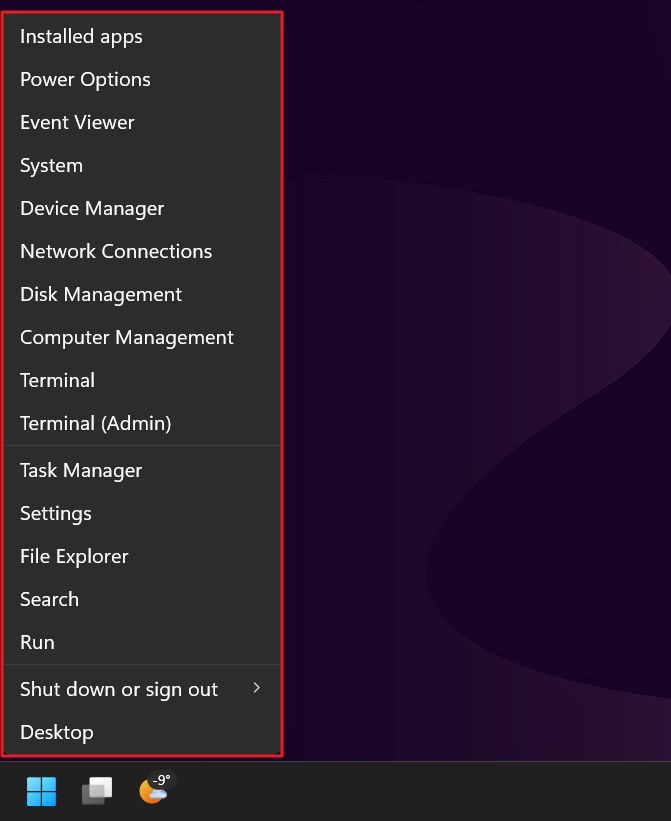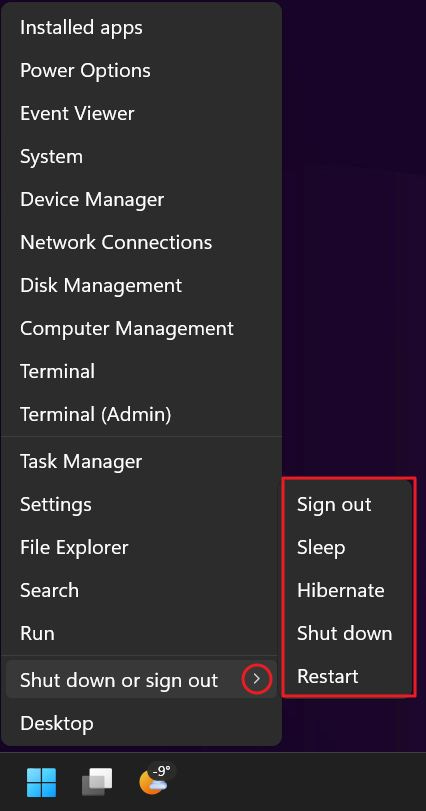The hidden menu behind the Windows Start button
With a simple shortcut you can access a shortcuts menu directly from the Start button in Windows.
Windows is full of shortcuts and hidden stuff that you don’t have to use. My favorite example is the God Mode, but there are many others like it.
Let me be clear, you don’t have to know and use this stuff. But if you do, you are able to unlock a new level of productivity by simply doing things quicker.
This has been my modus operandi since my first computer and has served me well.
Anyway, today I’ll tell you about a very unused, but useful shortcuts menu found behind the iconic Start button in Windows.
You may not know this, but if you right-click on the Start button, or just press the Win + X keyboard shortcut a large menu will immediately open up, revealing a long list of shortcuts that point to important sections of the operating system, Task manager, Settings, network connections, the command prompt/terminal, just to name a few.
As with any Windows feature, there are several ways to access it, so now you can add a few more.
One of the useful entries in this menu is probably the Shut down and sign out option, which will open a sub-menu with Sign out, Sleep, Hibernate, Shut down, and Restart options.
There are no settings options associated with the Win + X menu. Everyone gets the same menu.
But there are ways for advanced users to customize the entries that show up in this menu. But that’s for more advanced use cases, and frankly that’s beside the focus of this newsletter.
Previous articles you may have missed
If you’re using a multiple-monitor setup you may have encountered this situation: when you disconnect your laptop some application windows remain hidden on one of the monitor(s) which is no longer connected. This prevents you from accessing the window contents, but fortunately, there’s an easy way to move back into view the off-screen app.