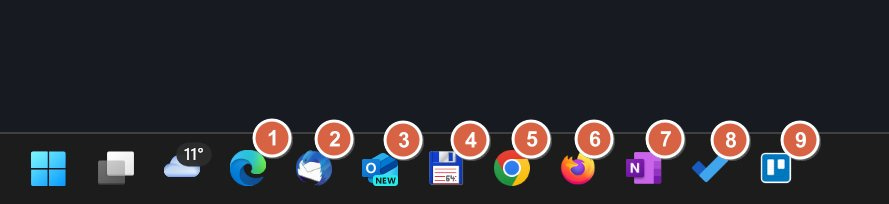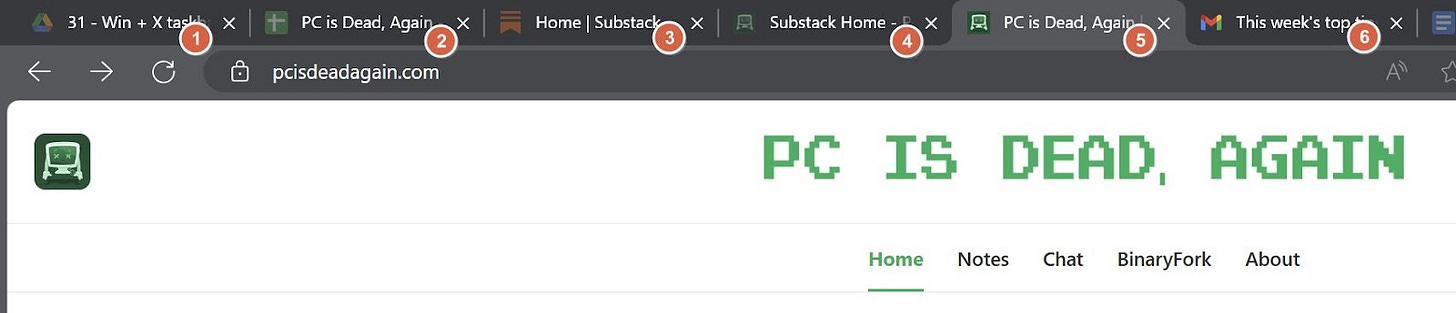Two useful shortcuts to switch between apps and tabs with precision
You can use these two handy keyboard shortcuts to select with precision apps from the Windows taskbar or tabs inside one of the running apps.
I love how there are multiple ways to do the same thing in Windows. All of these “ways” get things done, but some get them done faster.
That’s why I love keyboard shortcuts and I prefer using them instead of moving my mouse. Yes, I don’t always use shortcuts, but for the most common actions I do because it saves a bit of time that adds up for repetitive things.
One of the most common actions you do in an operating system is switch between apps. In Windows you can do that with Alt + Tab or Win + Tab if you use multiple desktops (which I recommend you do). Note that for apps with tabs you must use Ctrl + Tab.
But the shortcoming of these shortcuts is you have to press those multiple times, as they go through the list of available apps or tabs one by one. So, if these are not arranged one next to each other and in the order of switching between them you end up losing a lot of time.
Fear not, because there’s a better way of switching between your apps and tabs.
Select taskbar apps with Win + Number
Note that your taskbar has some app shortcuts at the right of the Start button, widgets, task view and search bar (if you keep all these). Usually, you click on an icon, and this will open the app, if closed, or bring into view the app window, if already running in the background.
If you press Win + the number corresponding to the icon position you achieve the same goal, but faster.
Not only that, but what’s cool is that if you have selected the taskbar to combine windows from the same app, you can keep pressing the Win + number shortcut to switch between the windows of same type.
Select tabs with Ctrl + Number
For apps that support tabs, not just browsers, you can use the Ctrl + number of the tab position, from left to right, to select that tab directly.
If you use groups for tabs, a fairly recent browser addition, the list of tabs that can be accessed with this shortcut will ignore collapsed groups.
And that’s it for today. I’m sure you have planned a great weekend ahead, so you don’t have the time to read about boring keyboard shortcuts, useful as they may be.
Previous tips you may have missed
After over 20 years of using a multi-monitor setup I can safely say this is the cheapest way to improve productivity. Investing a small amount in a second screen will pay dividends sooner than you can imagine.